Many of the buildings on the campus scene have Mappable Doors. Once a door is mapped, when used, it will teleport a user to the destination it is mapped to. Any Admin or Owner-level user can walk up to the door and right-click it to assign the output location.
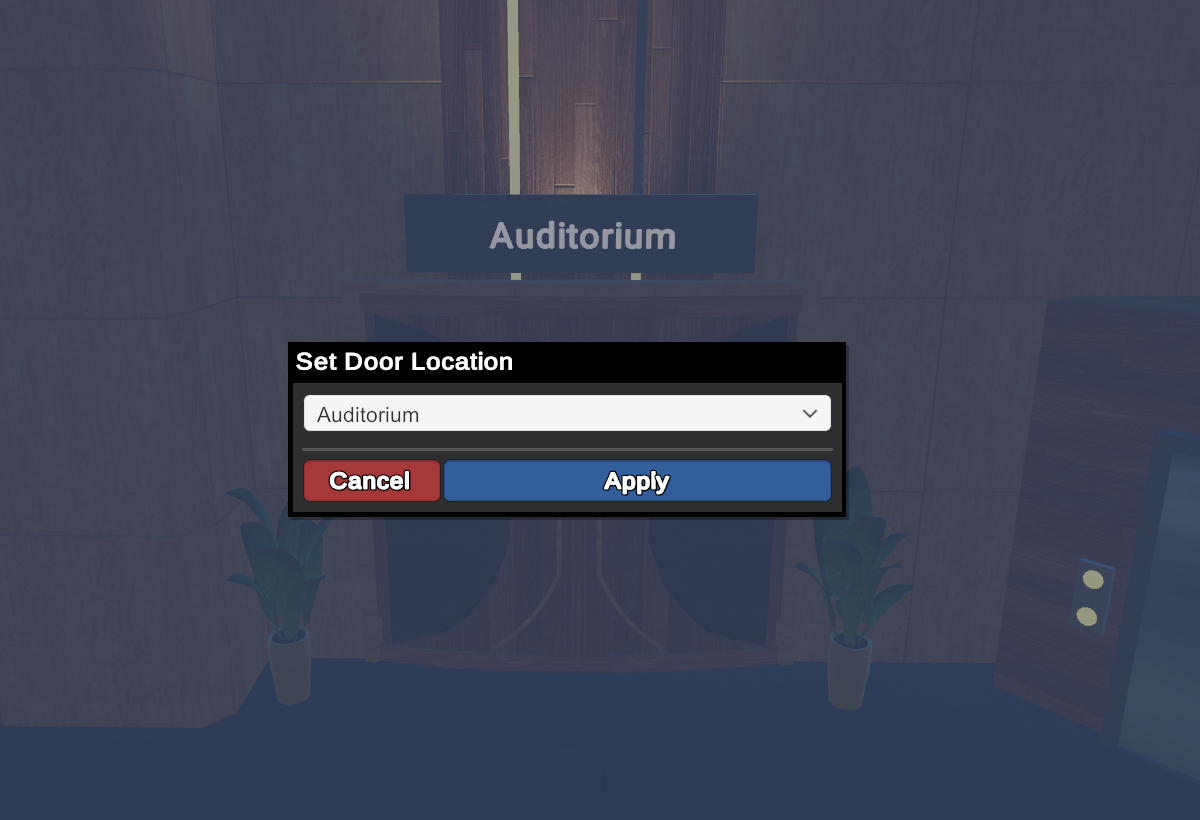
Every door on the Campus Scene is mappable via right-click with the exception of the Elevators that take you to the roof or other floors of the same scene.
Note: Doors on other scenes can also be mapped like this (eg. Team Suite doors)
How can I change the options available when selecting which spaces to map to a door?
The options available can be changed by a user with the role Owner or above in the Rooms section of the dashboard. More rooms/options can be added in that section. Note that only rooms that do not have restrictions (Team ID, Role, etc) will appear when right-clicking on a door to map it.
For our Private Campus customers or other customers without Owner access, refer to your Account Manager for support.
How many spaces can be mapped to a single door?
Mapping multiple spaces utilizes a folder from the Rooms section of the dashboard. These folders can become drop-down menus in the GOTO menu if the rooms are not set to hidden. If the folders are set to hidden, they will not be visible in the GO TO menu; but will be visible options for a user to choose from when clicking on or entering a door. As such, there is no hard-set limit to the number of rooms that can be mapped to a single door, but we would suggest no more than 10-15.
