Our original VR mode was retired for 2.11, and it has been re-introduced in 2.12. This new VR mode is described below.
VR functionality must be explicitly enabled for a campus.
Supported Operating Systems
Virbela’s VR mode only supports Windows at this time.
Supported VR Headsets
- Most headsets are supported as long as they work with OpenXR.
-
However, only certain VR controllers have official support at this time:
- Meta Quest family controllers (Quest 1, Quest 2, Quest Pro, Quest 3, etc)
- Rift family controllers
-
Unofficial support:
- HTC Vive controllers (Pre, standard, Pro, Pro2)
- Valve Index controllers
- All other vr controllers are unsupported at this time, but the keyboard and mouse (or gamepad) can always be used for some functionality like movement and microphone use.
Supported Runtimes
OpenXR, which is an industry standard and is supported by the Oculus / Meta Quest PC app, and SteamVR.
What’s New for 2.12
- Users can freely toggle in and out of VR at any time, in any multiplayer area.
- Users can access standard push-to-talk functionality using their VR controllers, and see an icon while inside VR to stay informed about the status of their microphone.
- Users can customize their snap turn sizes and haptic settings to whatever they are comfortable with.
- Optional haptic sensation while performing short-range teleports.
- Users may now run quickly just like they do outside of VR mode.
What’s Gone For Now
- Other users cannot see you moving your hands around or making gestures (intended or otherwise).
- You no longer see your hands or a wristwatch - you will see VR controllers instead.
- There is no in-VR version of the GOTO menu, which was non-functional in 2.10 anyway.
One-Time Setup
If you’re using an Oculus/Meta Quest, be sure that your Oculus/Meta Quest PC app is set as the active OpenXR runtime, and that Unknown Sources are allowed:
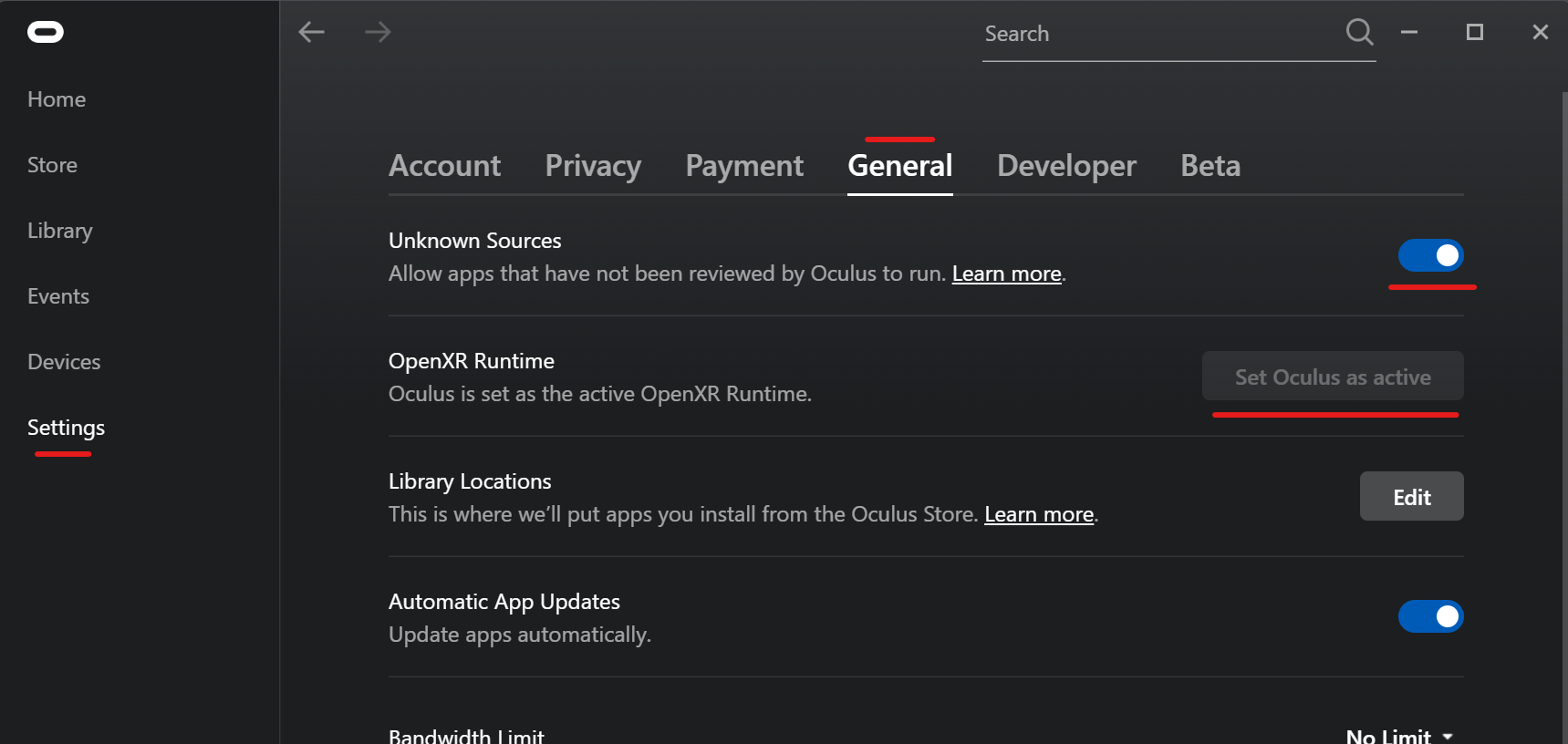
If you’re instead using SteamVR, be sure that it is set as the Current OpenXR Runtime in SteamVR Settings → OpenXR:
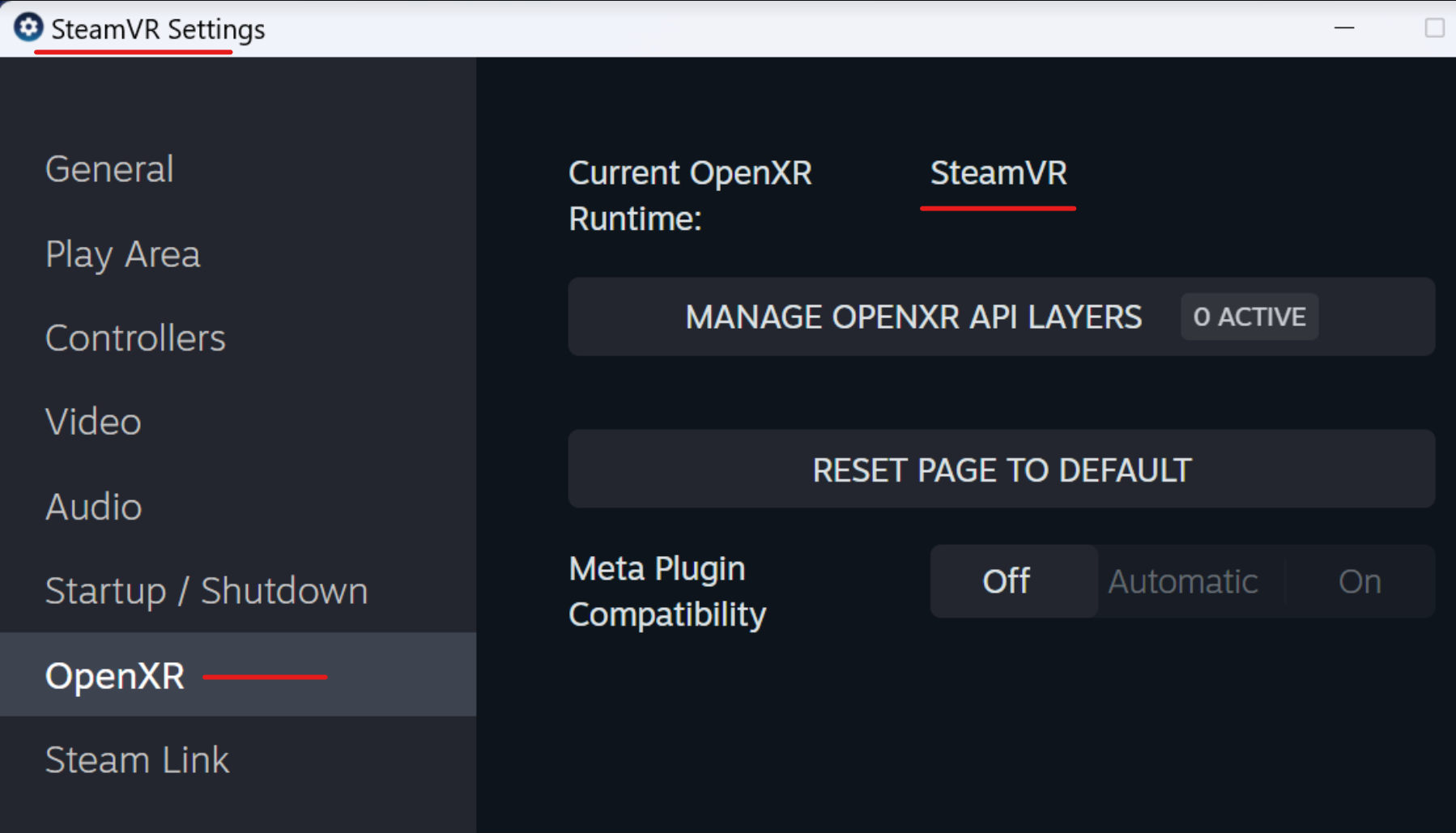
For additional details and troubleshooting, see here
In Virbela, the Preferences menu now has a new VR Settings section at the bottom:
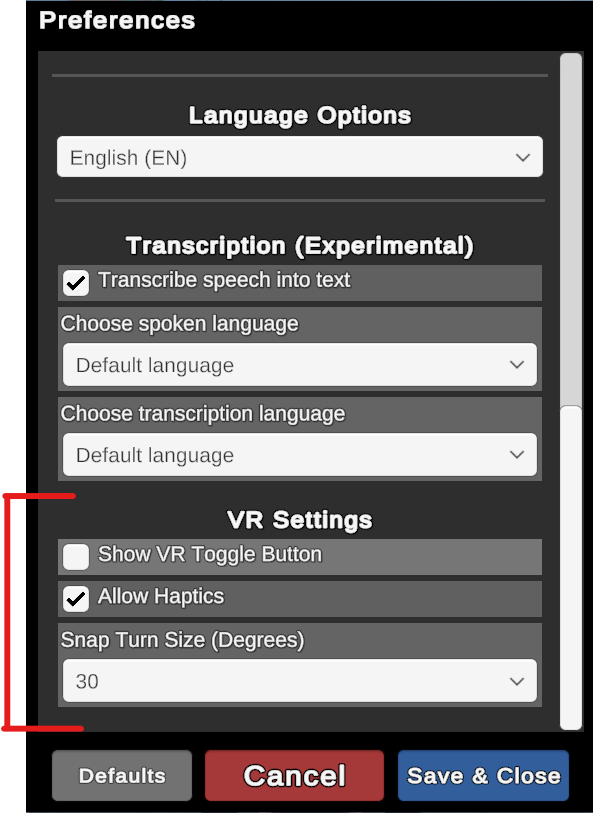
The user can opt-in to VR functionality by enabling the “Show VR Toggle Button” setting. After doing so, this “VR” button will start appearing onscreen whenever the user is in-world:
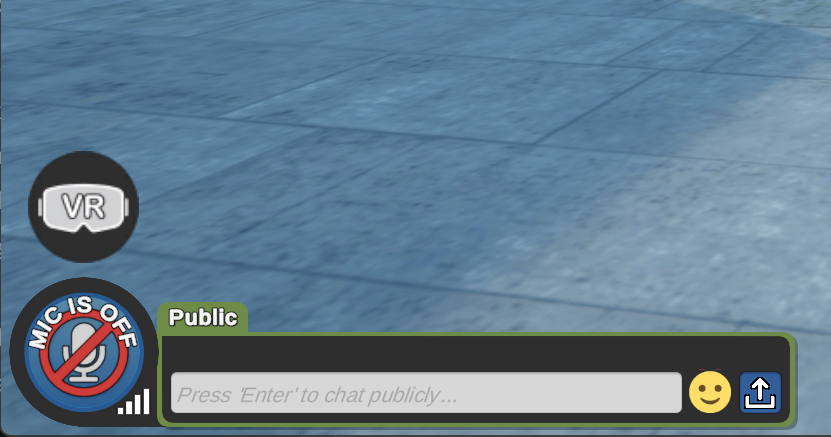
Activating VR Mode
Clicking the VR button in any multiplayer area will bring up a prompt:
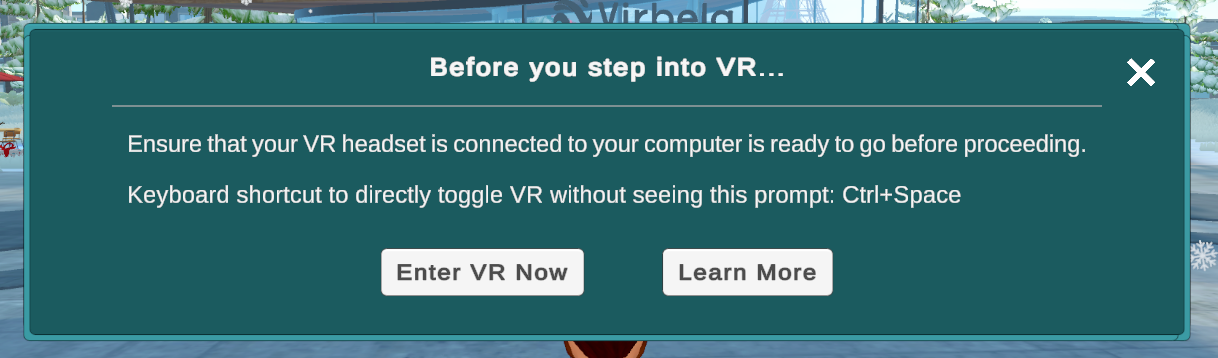
At this point, the user needs to ensure their VR headset is properly connected to their computer.
For the Meta Quest family of headsets, this is where the user would need to ensure that the headset is connected using Link (direct via cable) or Air Link (wireless over wifi), and that the PC-based menus are visible in the headset.
Clicking “Enter VR Now” will enter VR mode.
This prompt can be bypassed by using the keyboard shortcut Ctrl+Space to toggle in and out of VR.
Controls


-
Left thumbstickmoves forward and backward.- This always moves in the direction you’re looking.
- Hold the
left triggerto run at 2X speed.
-
Right thumbstickcan be tilted left/right to perform snap turns.- Useful if the user does not wish to physically turn around.
- Hold for repeated snap turns.
- Snap turn size can be adjusted in Preferences.
-
Hold either the
X buttonor theA buttonbutton to perform a short-range teleport.- Use this to move around without continuous movement.
- Use this to aim at chairs to sit in them.
-
Hold either the
Y buttonor theB buttonfor push-to-talk.- Releasing either will close your microphone.
Cautions about this VR Mode
If a user asks if they can use a Meta Quest, it's very important to stress that the user will need a very capable gaming computer and that they'll need to be using the Link feature in order to run PC VR software on their Quest. Virbela does not currently run on the Quest itself.
This VR mode is currently 3DOF only, but will be 6DOF in a future update. 3DOF means that a user can look around inside VR without tracking the head’s position in space. By contrast, 6DOF means that the head’s position is tracked in space, and it means that users can physically lean, shift their weight, and take a few steps without feeling like they have been locked into a point in space. 6DOF is very important to enable a comfortable VR experience for a broader range of users, and it opens up a lot more flexibility for users to do things and express themselves in VR.
