The first step to accessing your private Team Suite is to download and install Virbela's Open Campus. Once you open the software, you will be prompted to log in or create a Virbela account. Upon logging in, create your avatar if you have not already; if you have, you will start in the Welcome Area.
Clicking on the GO TO function at the top left of the screen will open the Navigation Menu, which has Private Team Suite listed in the top section of the menu. Select Private Team Suite to open the login portal.
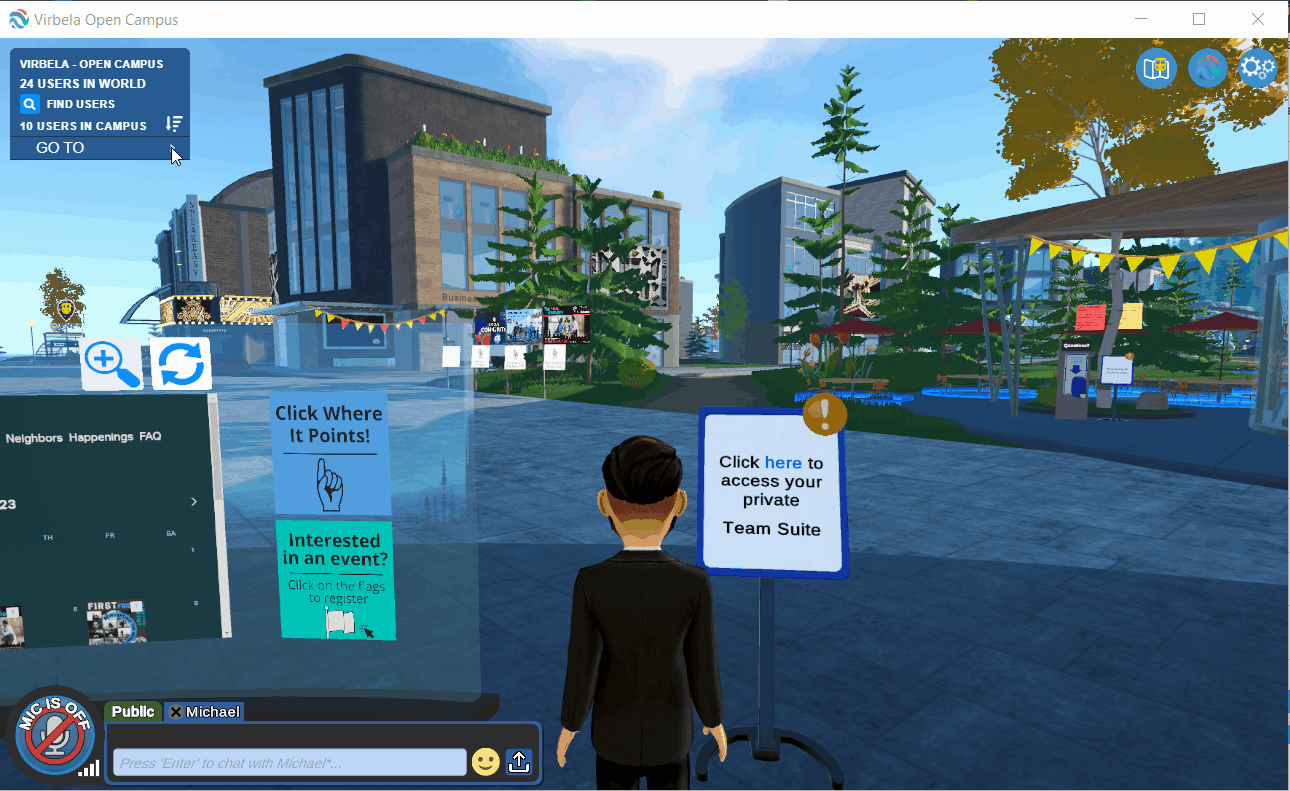
You can also access the login portal by clicking on the blue clipboard in the Welcome Area.
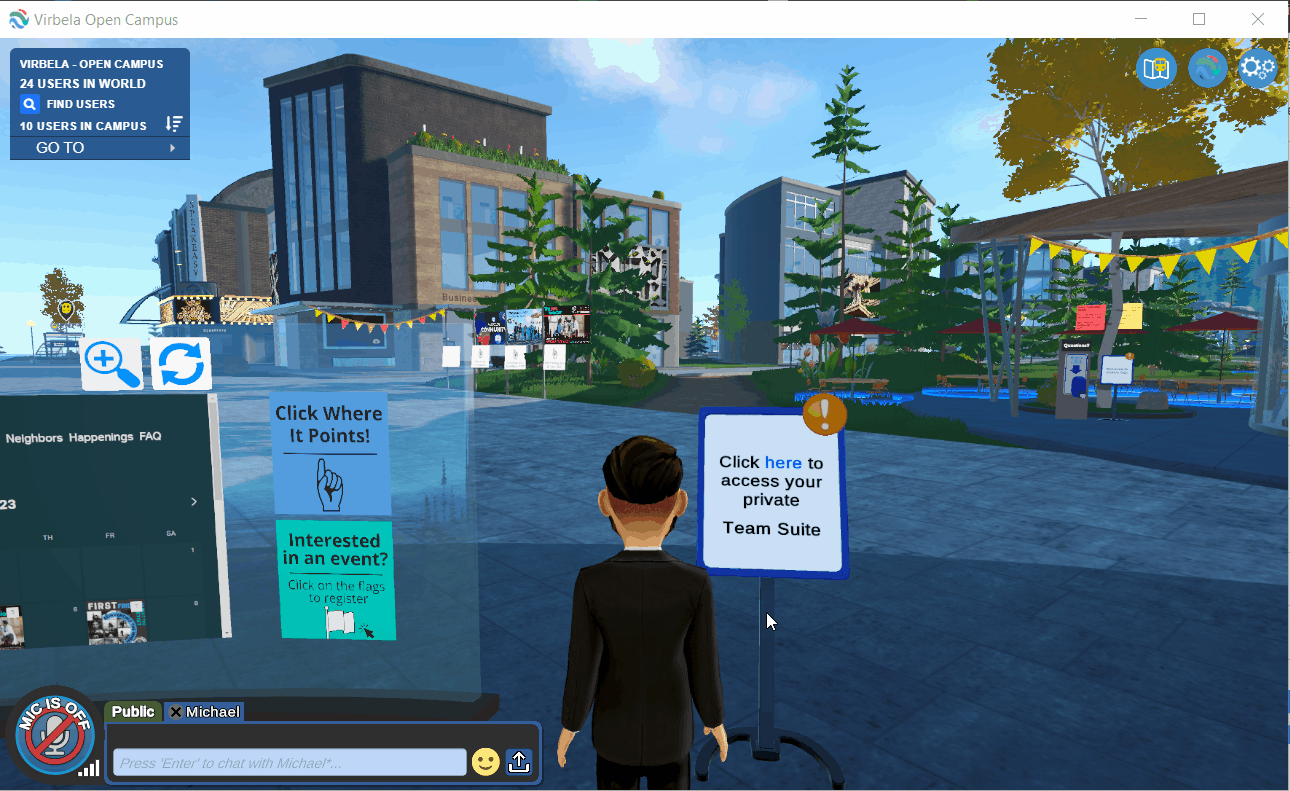
Passcodes are private information that should not be shared publicly. You can invite someone to your Team Suite from the Invite section on your Team Suite dashboard. They will receive an email with the password and instructions to download the application, create an avatar, and log in to your Team Suite.
Passcodes are case-sensitive. If a user is having difficulty with a passcode, try copying and pasting directly from the email - be cautious of leading or following spaces!
To learn more about using a Team Suite, check out our Private Team Suite Training Course
