To allow the Virbela application to access your webcam, do the following:
Look for the System Preferences Pane. It's typically on your dock, or you can click on the Apple icon on the top left of your screen and then choose System Preferences

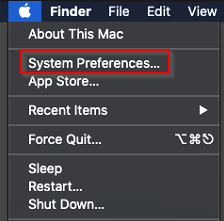
You will then go to the Security & Privacy pane
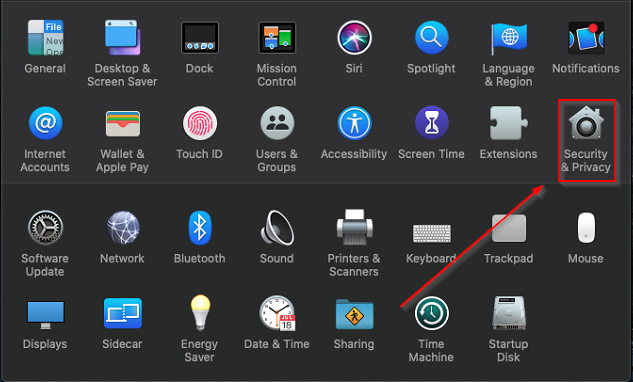
Make sure you're on the tab that says Privacy. From there you will look for Camera on the left side and then make sure Virbela is checked.

If you have the application open during this process, please note that you will have to close it and reopen it so that the change takes effect.
