There may be times when Virbela is not running properly, and we may ask you to supply us with the log file so we can take a look. It is very important that you grab the Player.log that contains the closest timestamp before the crash occurred. Click the following for instructions on Windows or Mac.
Windows
The file is located in C:\Users\YourUserName\AppData\LocalLow\Virbela LLC\YourCampusName\player.log.
Note: The YourUsername above refers to the unique account name for your Windows login. The "YourUsername should be replaced with this account name. For example, if your account name is JohnSmith, you would use C:\Users\JohnSmith\AppData\LocalLow\Virbela LLC\"YourCampusName"\player.log
Note: The YourCampusName should be replaced with the name of the campus you are using. For example, Virbela Open Campus should use C:\Users\"YourUserName"\AppData\LocalLow\Virbela LLC\Virbela Open Campus\player.log
Please collect the most recently modified player.log file, and send it to the tech you're working with, or attach it and send it to help@virbela.com with a description of the issue you're having. If you're not sure which player.log file to send, you can instead provide the entire folder. Our technicians can assist you through this process if you are unable.
To start you will need to press Windows key + R to bring up the Run command window. You can also do a search for Run or right-click on the start button and choose Run if using Windows 8 or above. Once the Windows is open you will type %appdata%/../LocalLow and hit enter.
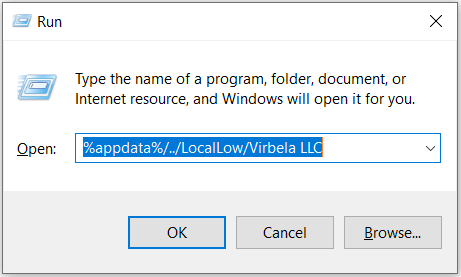
From here you open the folder that has the name of the World you are having issues with. In the example below, We used Virbela Open Campus, but if you are having issues with a Custom World, the name will be the same as what is on the shortcut you use to open Virbela.
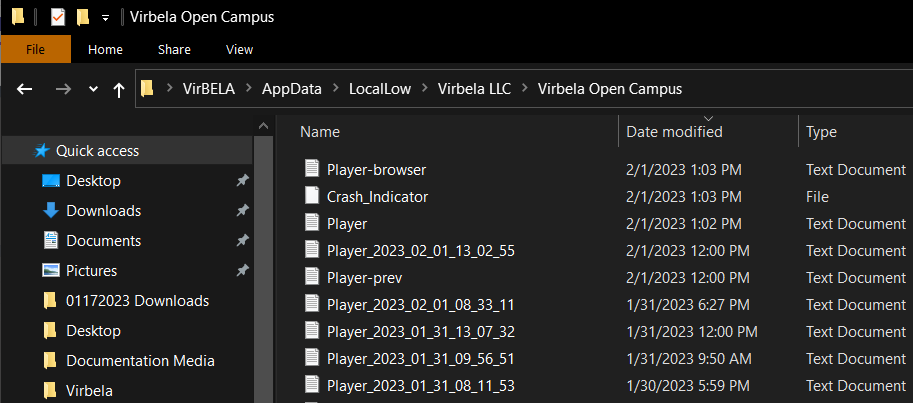
Grab the player.log file and send it to the tech you're working with, or attach it and send it to help@virbela.com with a description of the issue you're having.
Note: It is very important that you open Virbela LLC and not Virbela, LLC as the latter does not contain the log we need.
Mac
Press Command+Shift+G to open the Go to folder command. You can also go to the Finder Menu bar, click on Go and then scroll down to Go to folder and click on it.
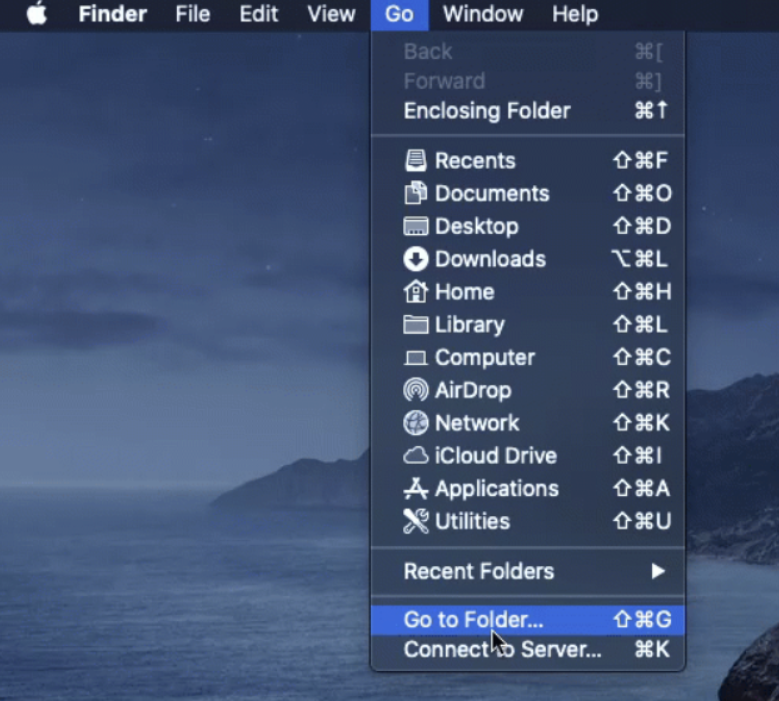
When the Go to folder window opens, type ~/Library/Logs/Virbela LLC/YourCampusName.
Note: The YourCampusName should be replaced with the name of the campus you are using. For example, Virbela Open Campus should use ~/Library/Logs/Virbela LLC/Virbela Open Campus/.
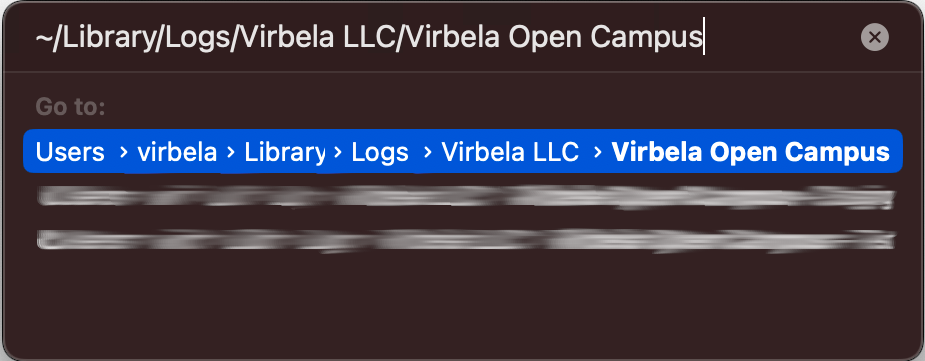
From this folder, please attach the Player.log file to the tech you're working with, or attach it to a new email and send it to help@virbela.com with a description of the issue you're having.
