As an Admin on a campus you have the ability perform password reset requests for your users, as long as they’ve either registered via invitation to your campus or have previously signed into it.
1. Navigate to your campus dashboard (e.g. app.virbela.com, app-eu.virbela.com, or app-aus.virbela.com based on your region).
Note: If you are an administrator on more than one campus, select the campus you wish to manage.
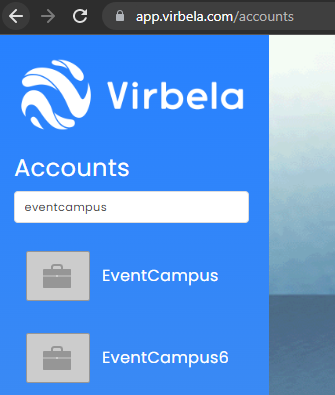
2. Navigate to the Member tab by clicking on the User drop down arrow.
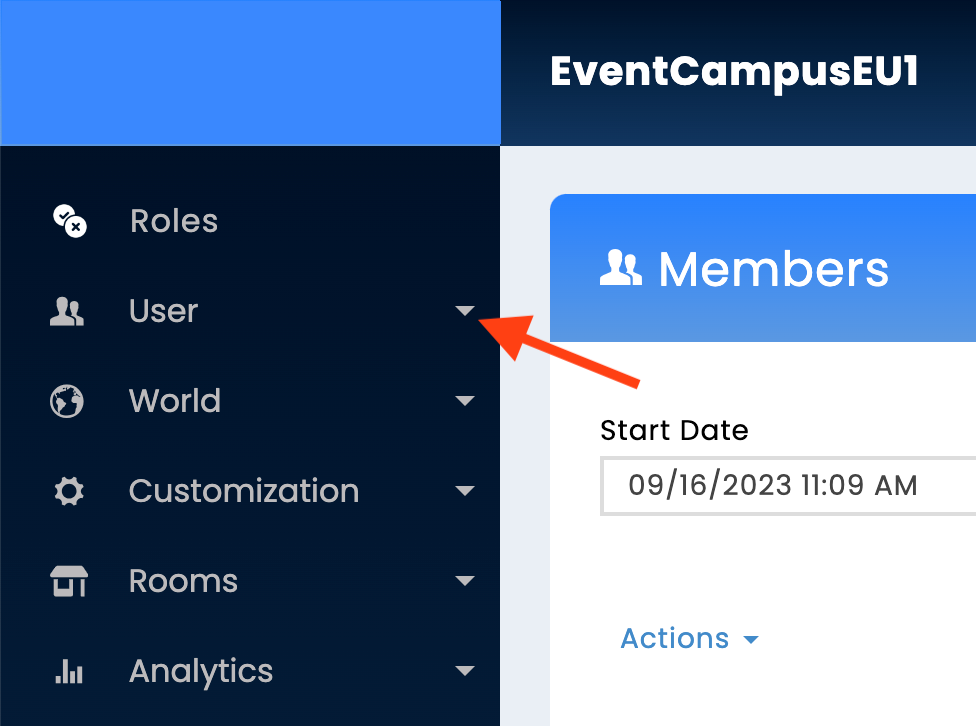
3. Navigate to the Member tab, and search or scroll for the user in need of a password reset.
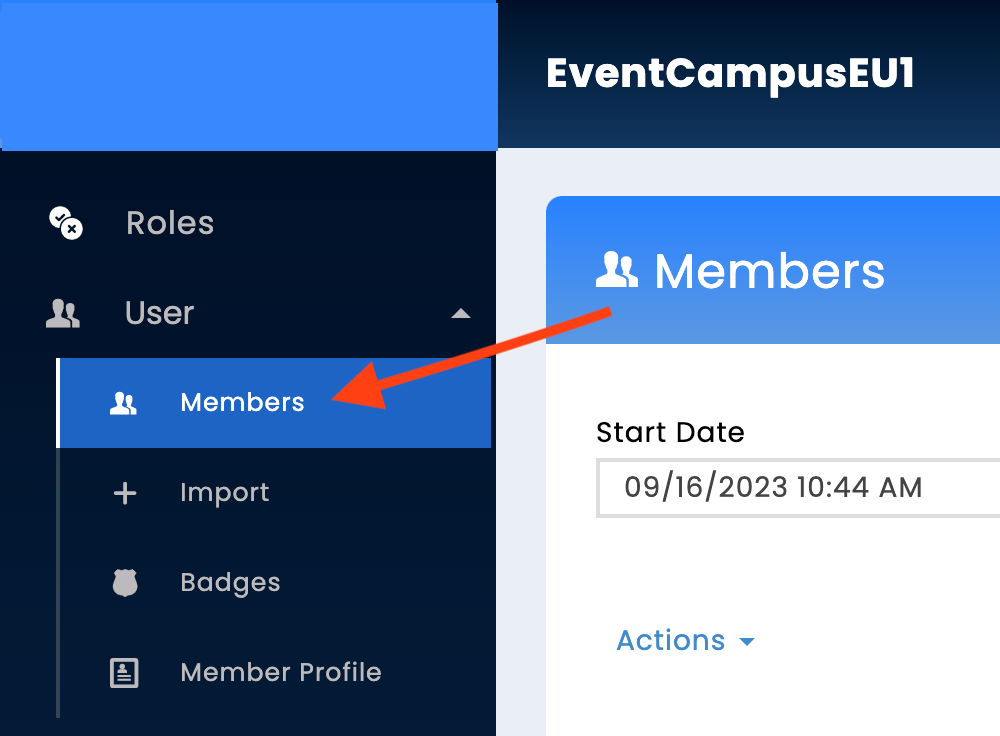
4. Under the Options column, click the three horizontal lines and then click Reset Password.
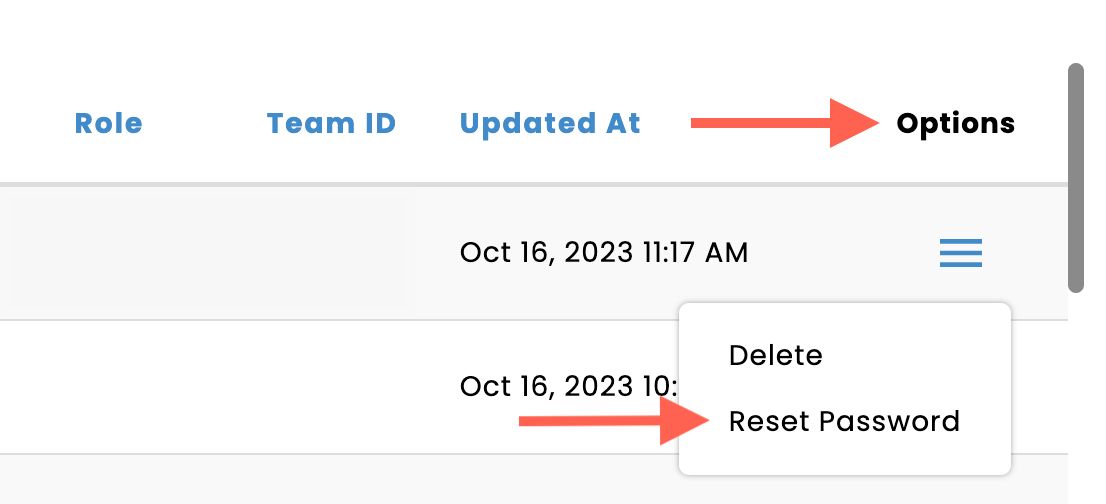
Note: you may need to scroll to the right in order to see the Options column.
