We have officially deprecated support for our old campus scene. All our customers have moved over already, so this should not impact anyone.
The old avatar system will no longer work after the 2.11 release. All customers have migrated to the new system, so this should have no impact.
Neither the 2.11 or 2.12 release requires any changes to firewall rules.
Updates to our theme management system
Our system has undergone a significant change in how we handle themes. We have improved how our systems talk to each other, creating a foundation for more flexible management of campus themes.
We have decoupled the campus theme from the avatar assets as a starting point. For example, in the past, if a campus were set to the Halloween theme, the Halloween outfit collection would automatically appear in the closet.
With our new functionality, customers can determine if they want to turn the theme on, the outfit collections on, or both. Customers can mix and match however they want - they can have Halloween costumes with the Winter Holiday theme, for example.
Campuses can only support one campus theme at a time. However, customers can add as many avatar collections as they want. For example, they can simultaneously have the Halloween and Winter collections turned on.
Customers can also toggle on themes without any additional avatar collections. The reverse is true: customers can toggle on avatar collections without a theme.
This system takes advantage of our dynamic content feature, meaning we can add new avatar assets without the need for a patch.
The /theme function will still work in changing the campus theme, but not the avatar theme.
Changes to themes will still require the user to restart the application before they are applied.
Toggling on avatar collections
A new tab in the Virbela dashboard under customizations called “Avatar Asset Collections” is where authorized users can toggle specific collections on and off.
Authorized users can search for asset collections. They can also use the radio buttons to show what asset collections have been turned on (or off) within their campus.
Assets collections are also tagged. This is an experimental concept that will become more meaningful as we continue to add asset collections.

Users must click “apply changes” before any changes are saved.
Applying a world theme
The world theme page operates much the same as it did, with one improvement. When an authorized user selects a world theme, the system will recommend what avatar collections work best with that theme.
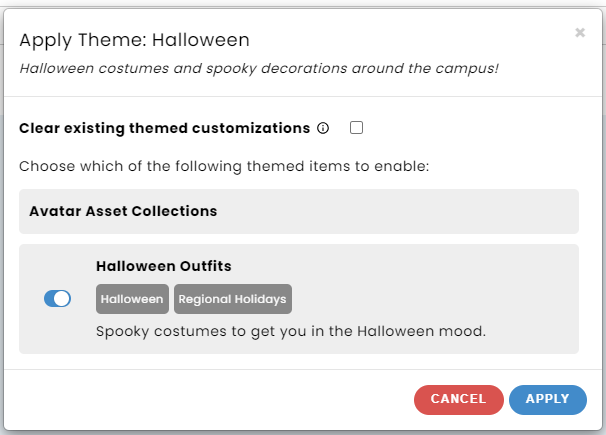
Authorized users can toggle whatever collections they want. In addition, they can remove the collections already turned on. Authorized users will then click apply to save any changes.
Even if an authorized user does not want to enable asset collections, they still need to click apply, or the campus theme will not update.
The currently applied theme will not display in the themes section the next time you visit the World Themes page
Removing a world theme
To remove a world theme, authorized users must take the following steps:
- Select Clear Themed Customizations from the Theme drop down menu.
-
Click Apply Theme
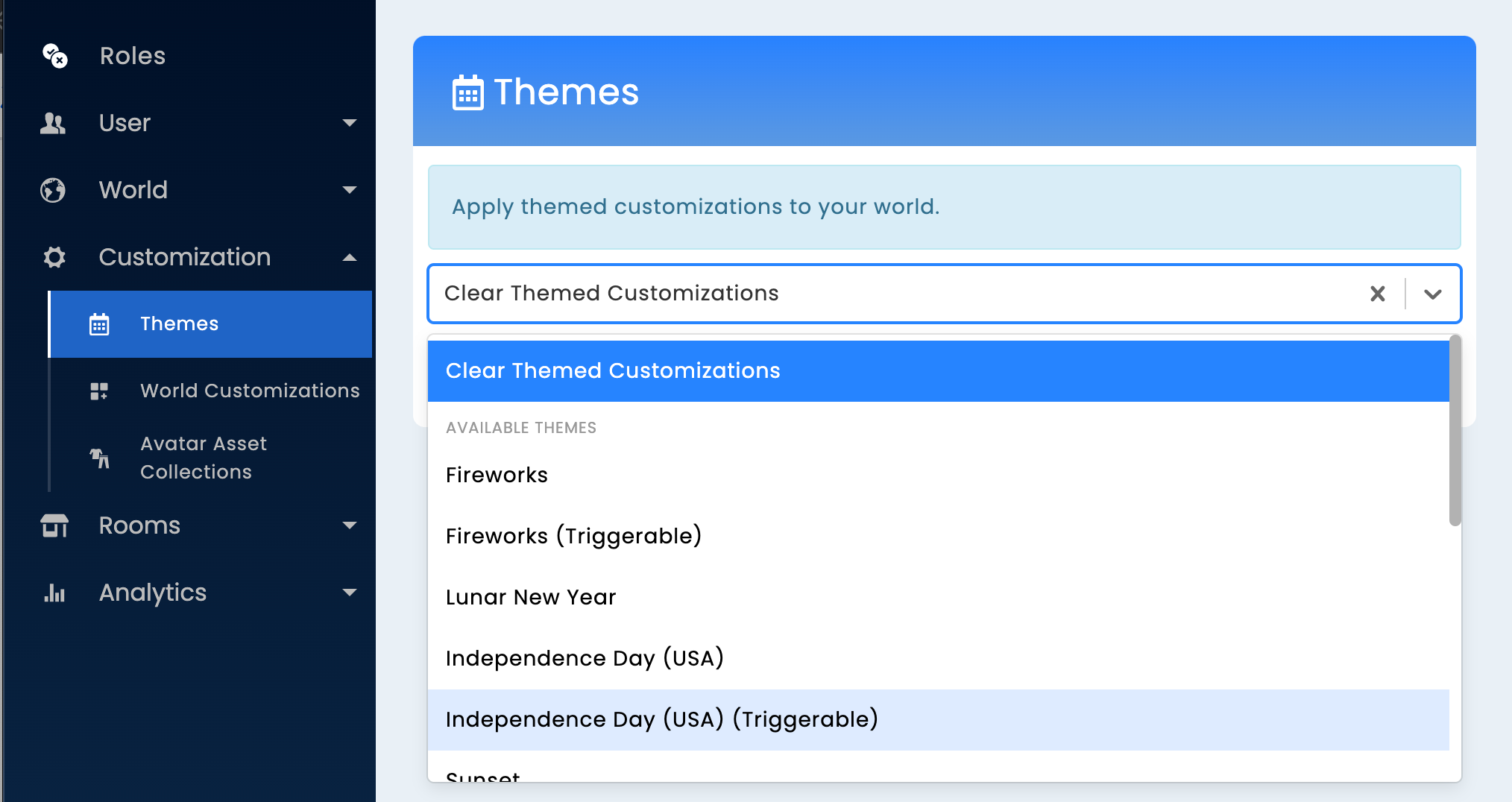
- Click Apply on the Confirmation Dialog that comes up
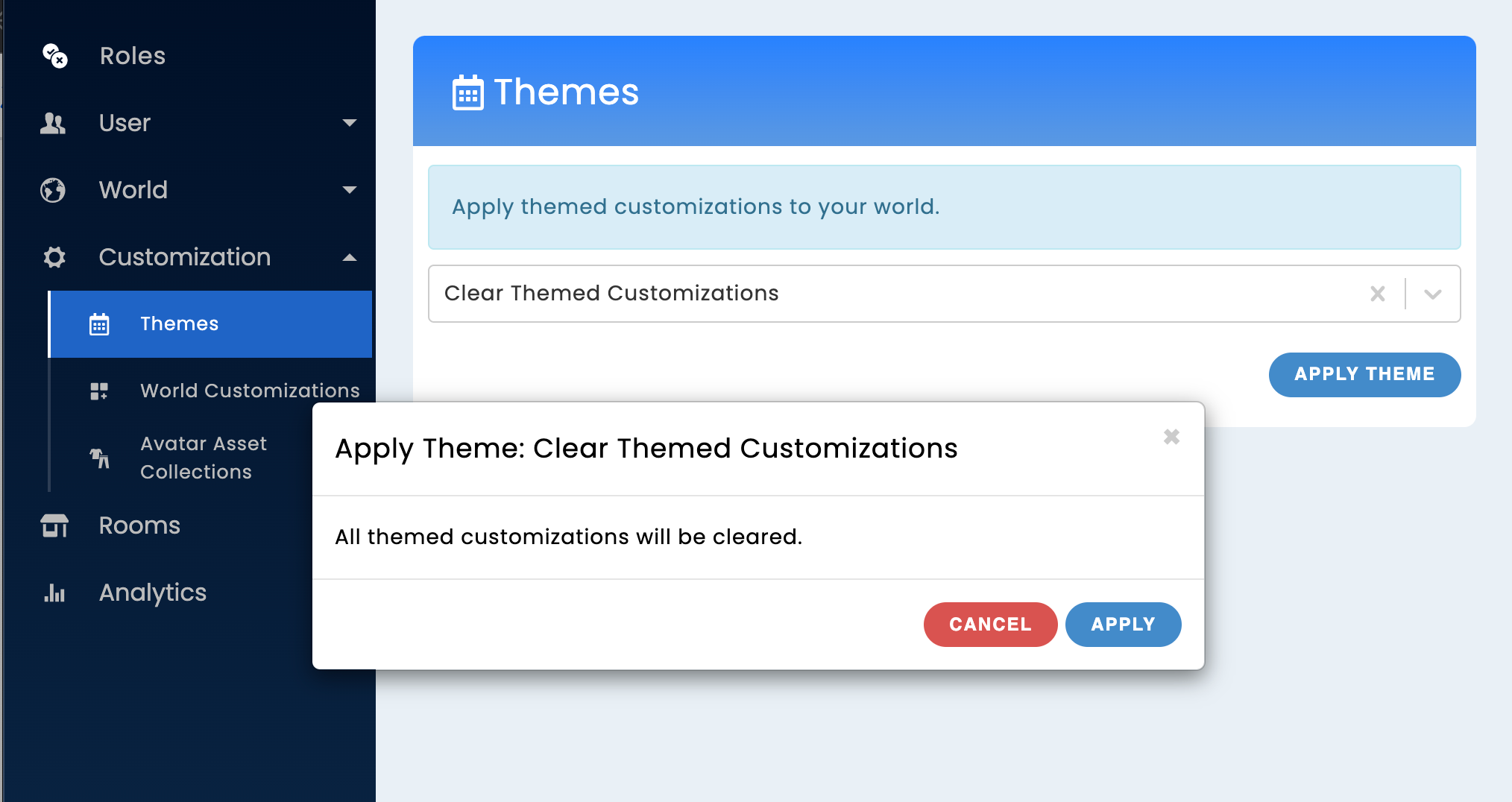
This action will remove the theme applied to the Campus Scene and disable all Avatar Asset Collections that are associated with any themes.
The Avatar Asset Collections page indicates themes associated with Collections with dark gray labels
World Customizations are not affected by the Clear Themed Customizations action.
Example: Assume the Winter Holiday theme is applied and Avatar Collections: Winter Holiday & Halloween are enabled. If an authorized user applies Clear Themed Customizations, then the campus scene will no longer have snow on the ground and both Winter Holiday and Halloween Avatar Asset Collections will be removed. Halloween Avatar Assets can be re-enabled in the Avatar Asset Collections section.
Winter holiday outfits
Our new avatars now have winter holiday outfits!
Hats
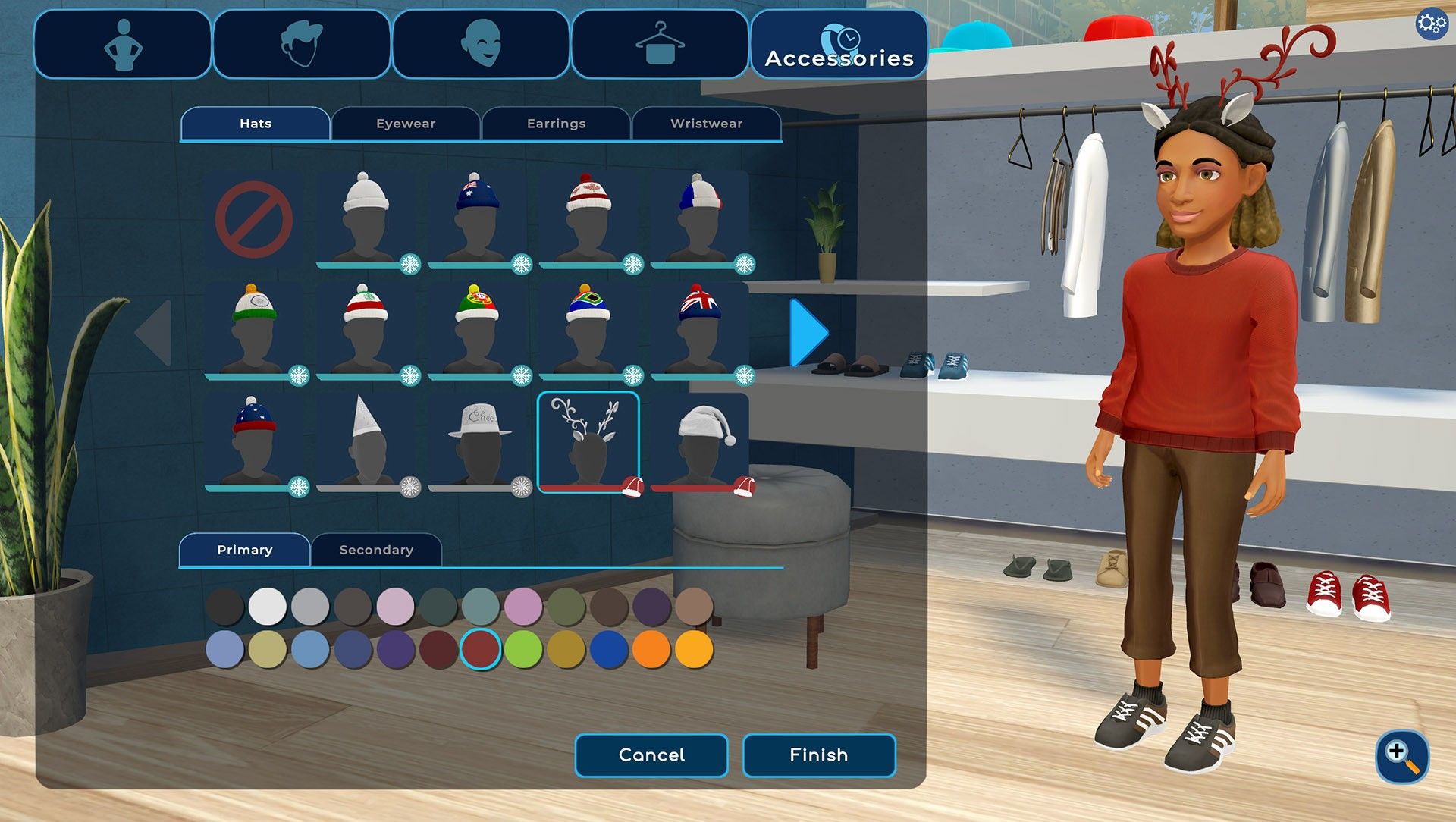
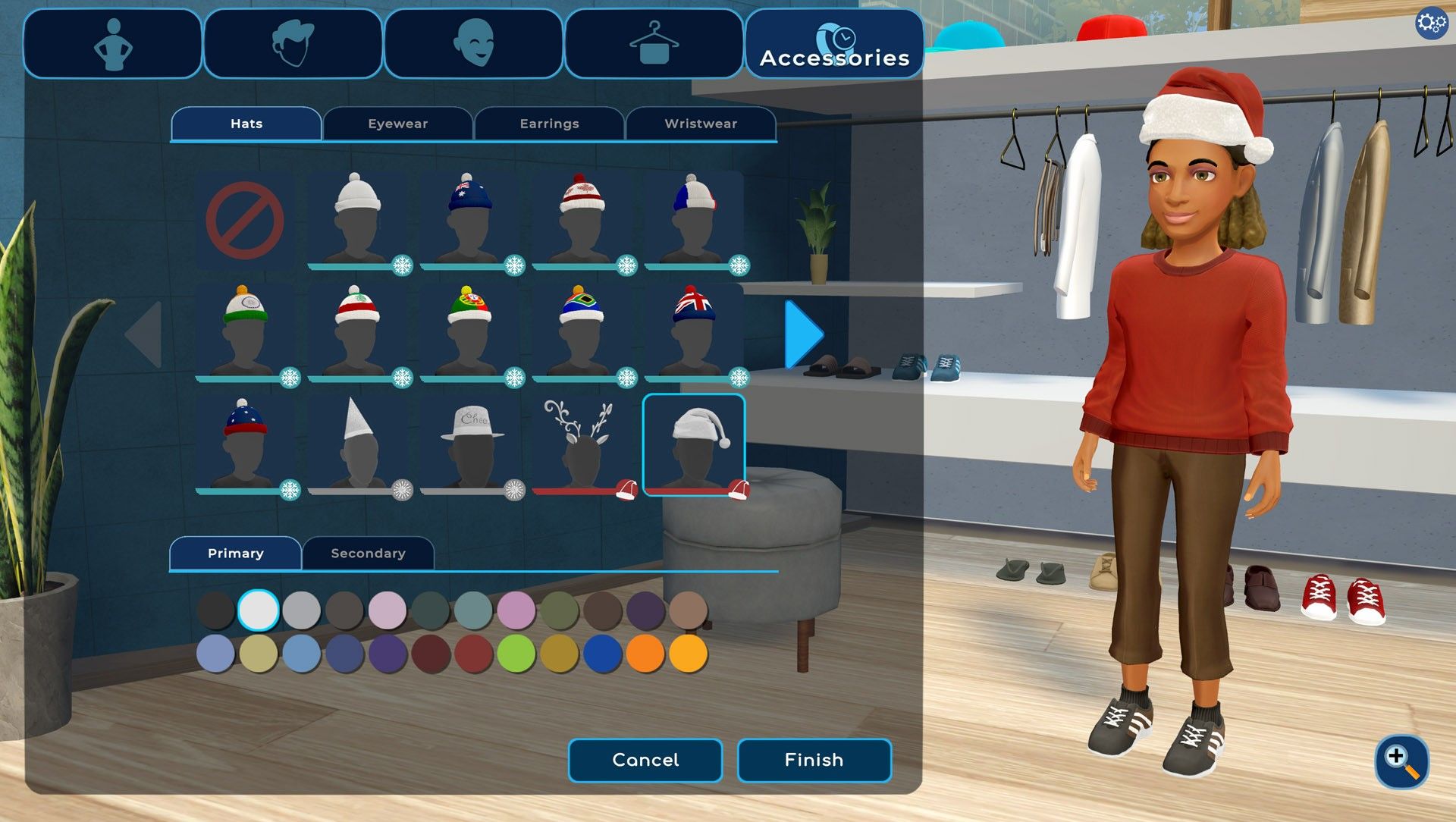
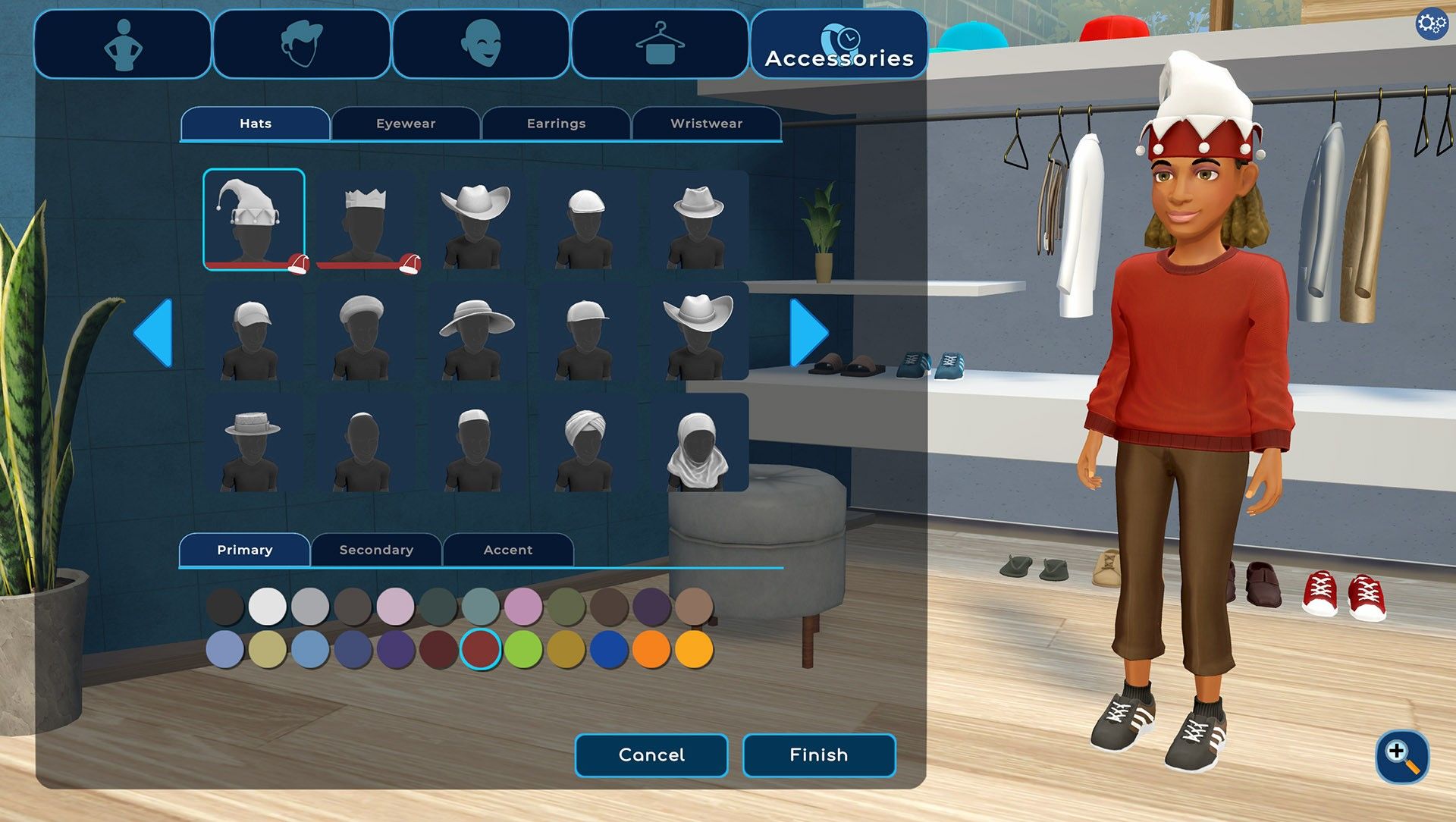
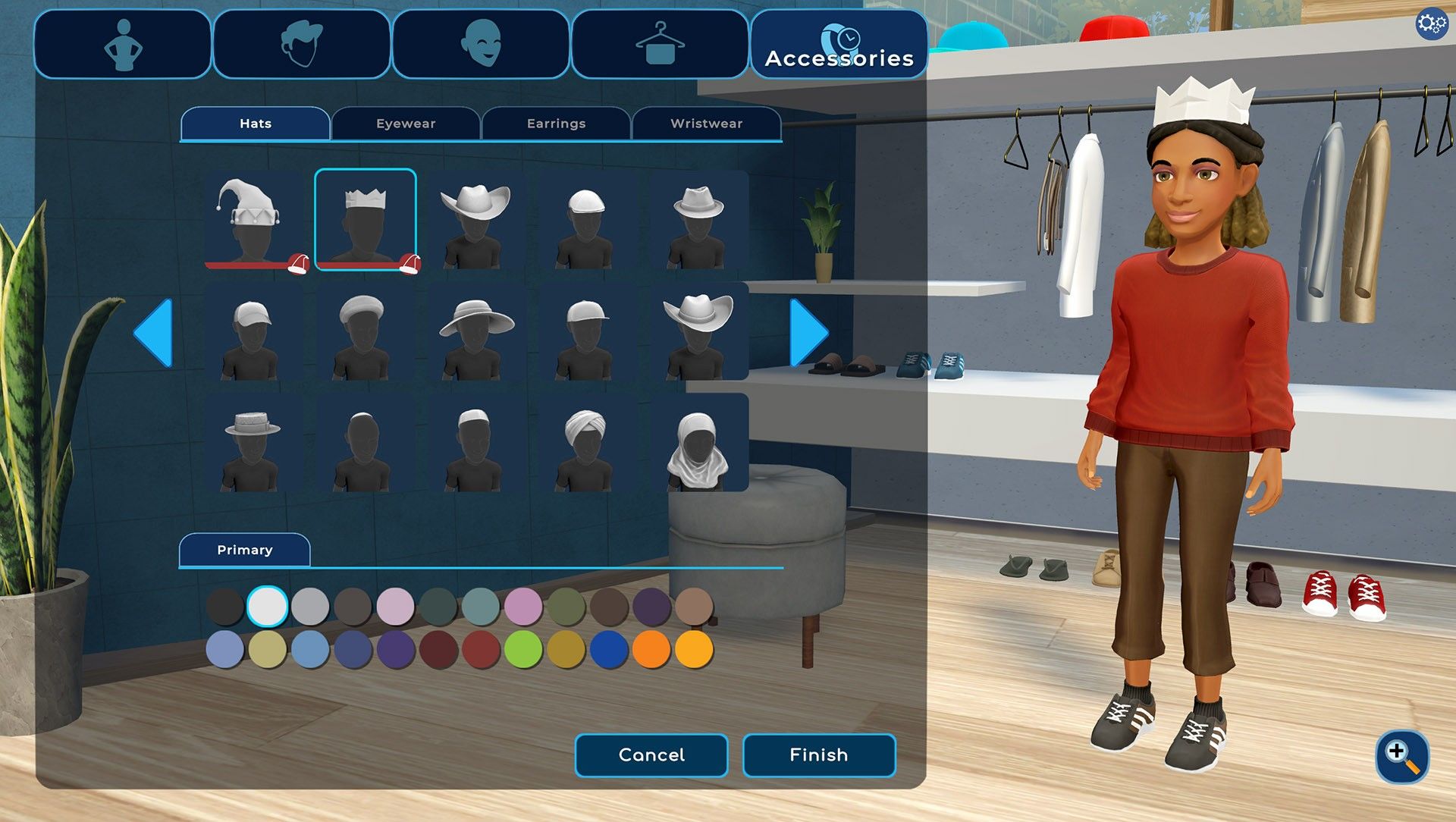
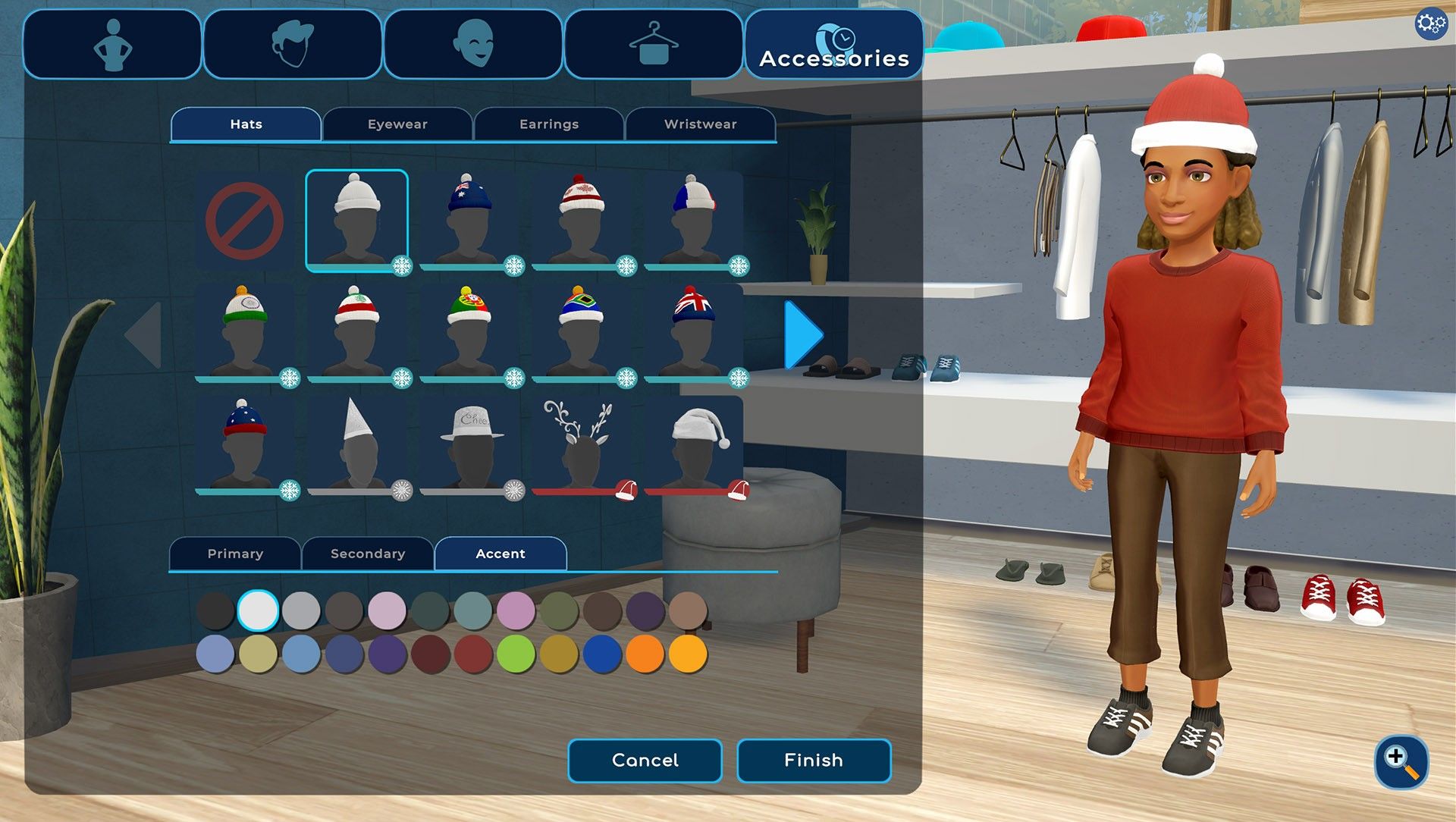
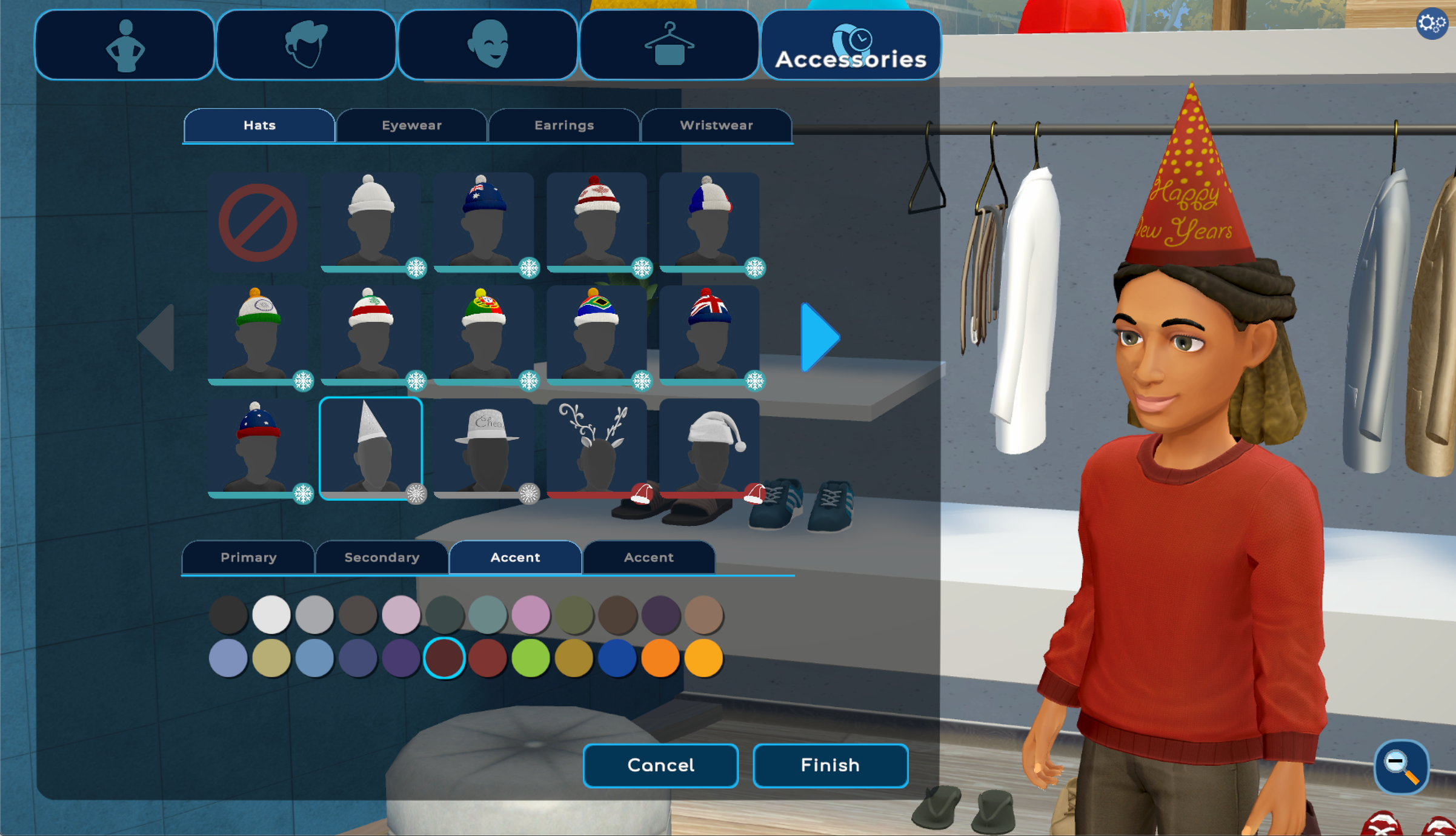
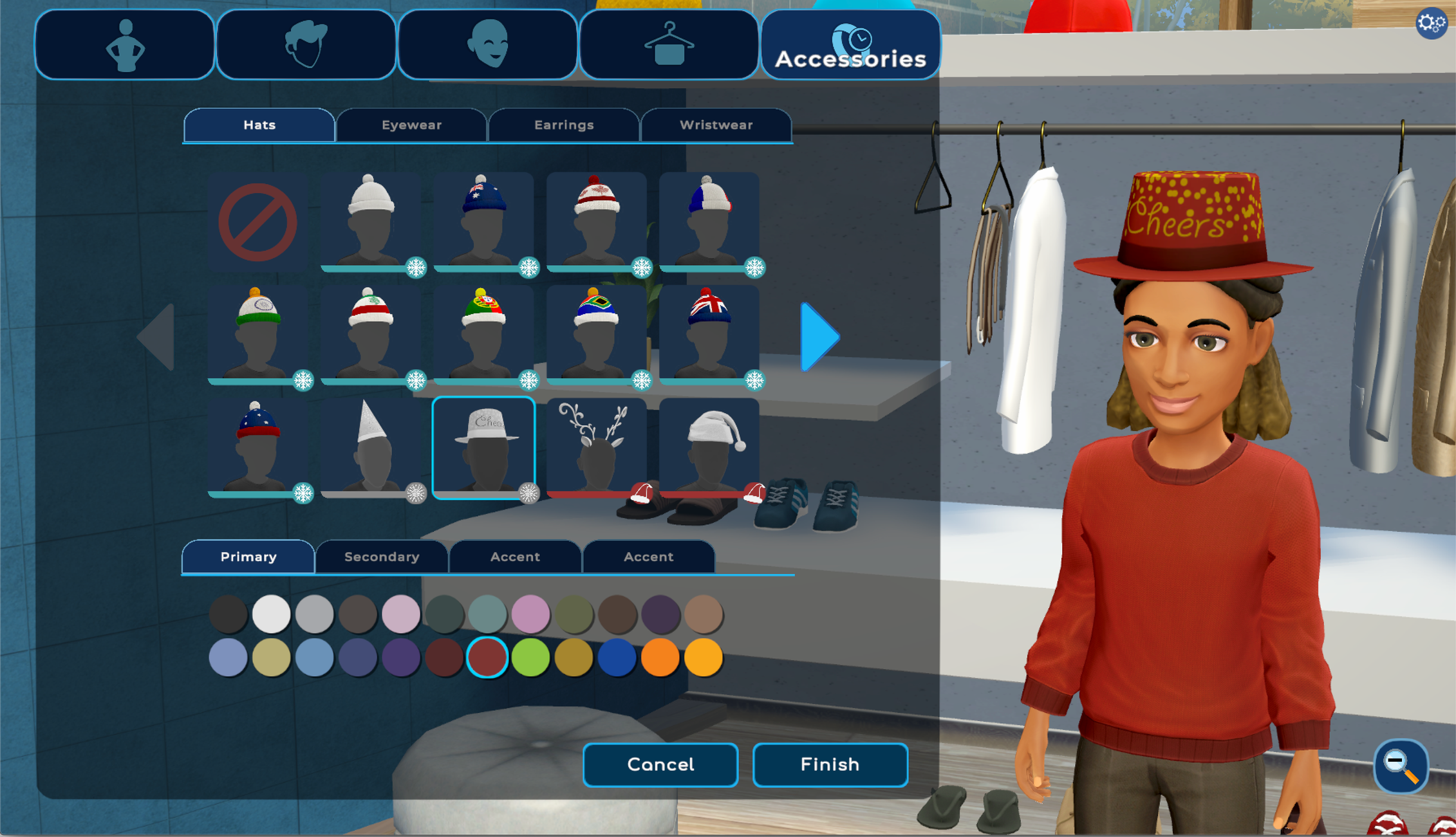
Earrings
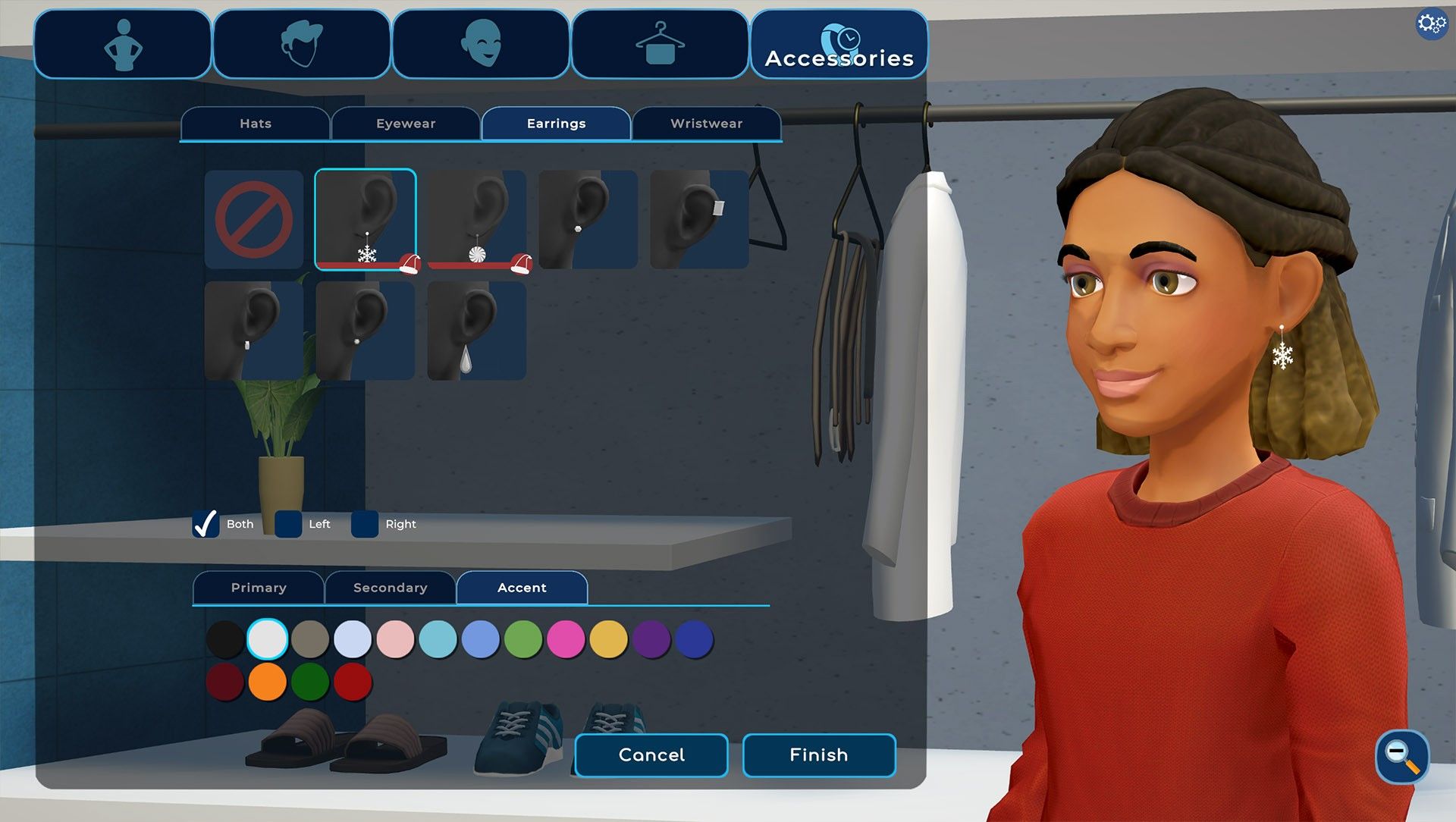
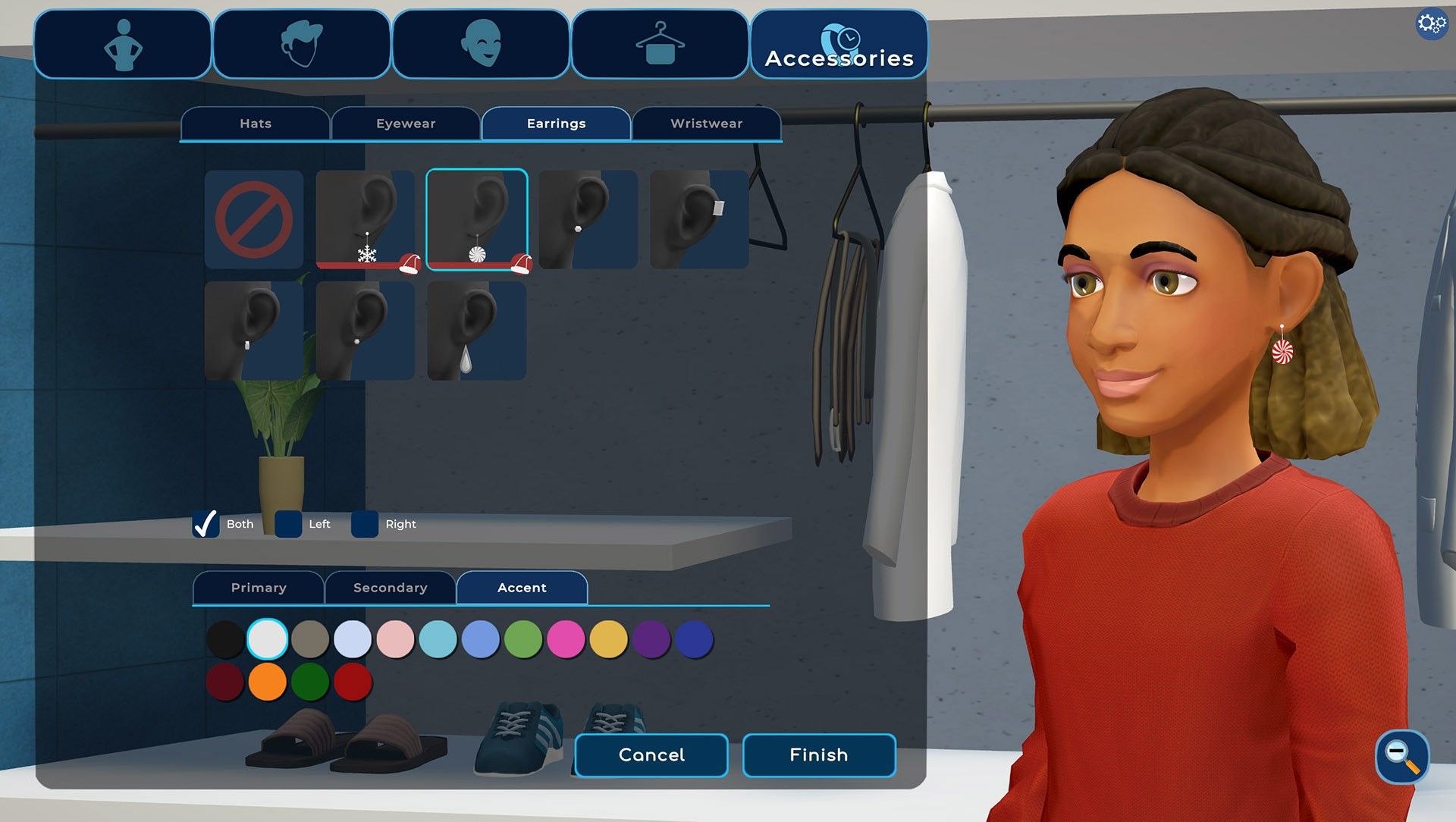
Tops
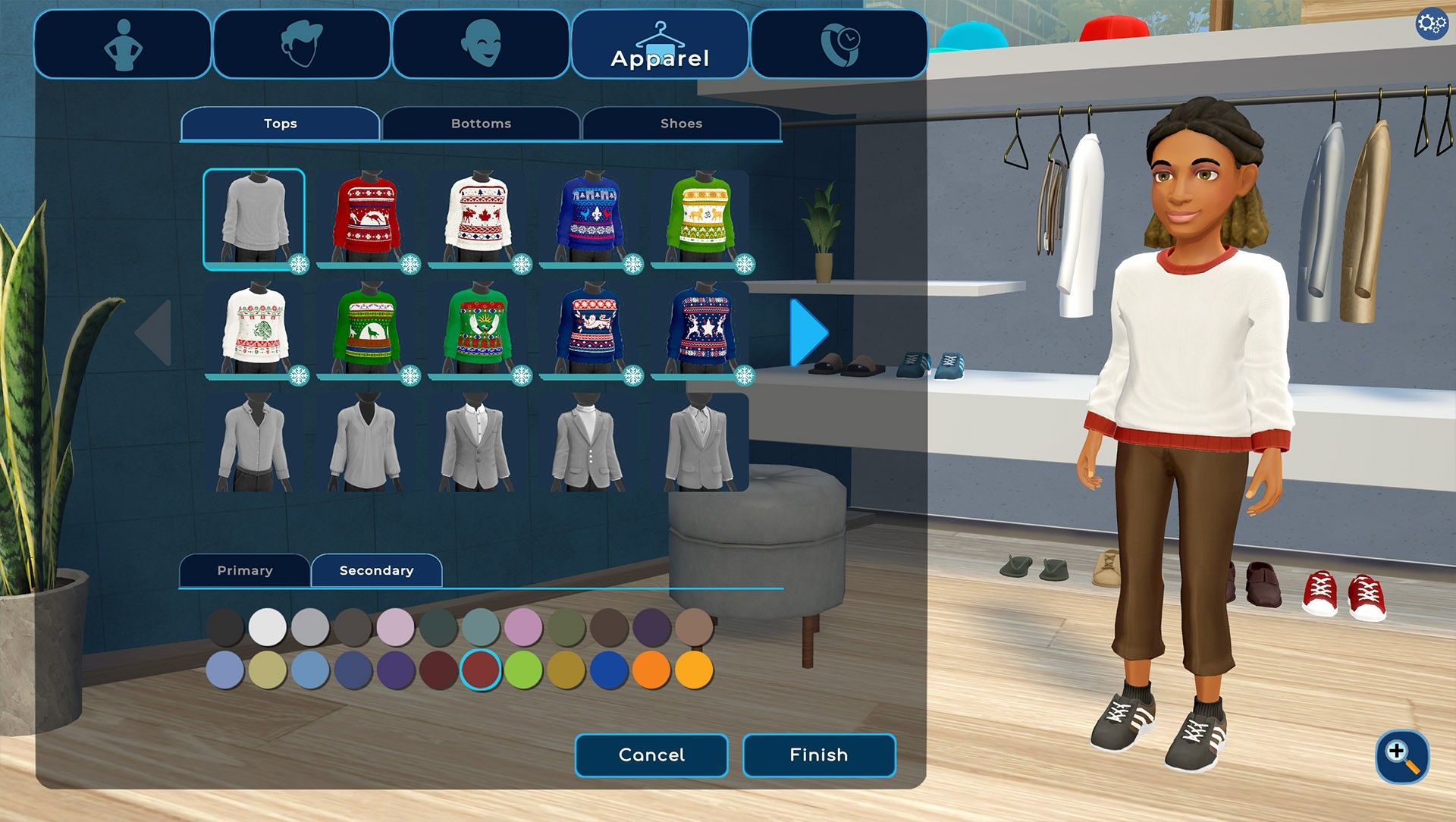
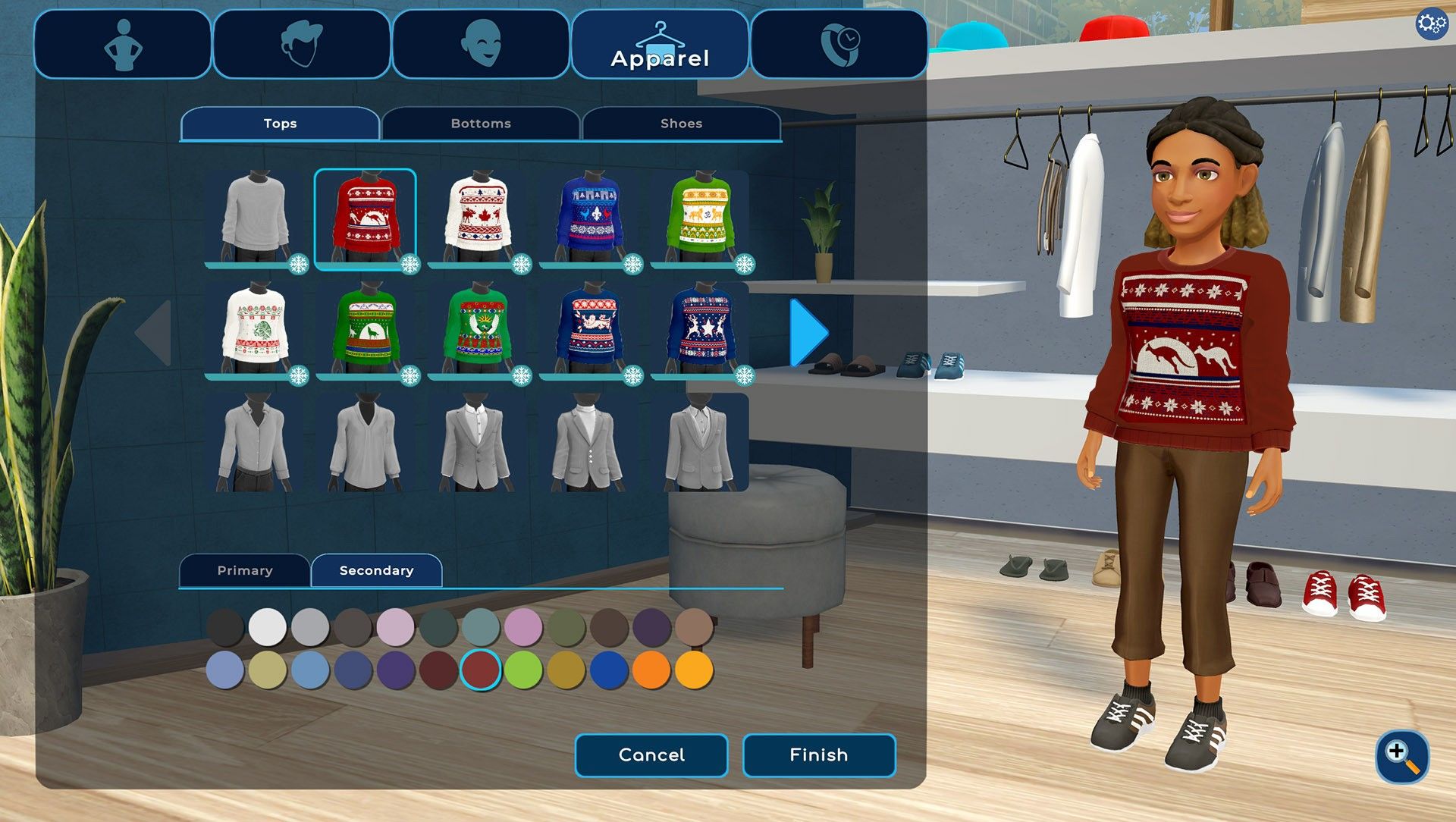
Neckwear
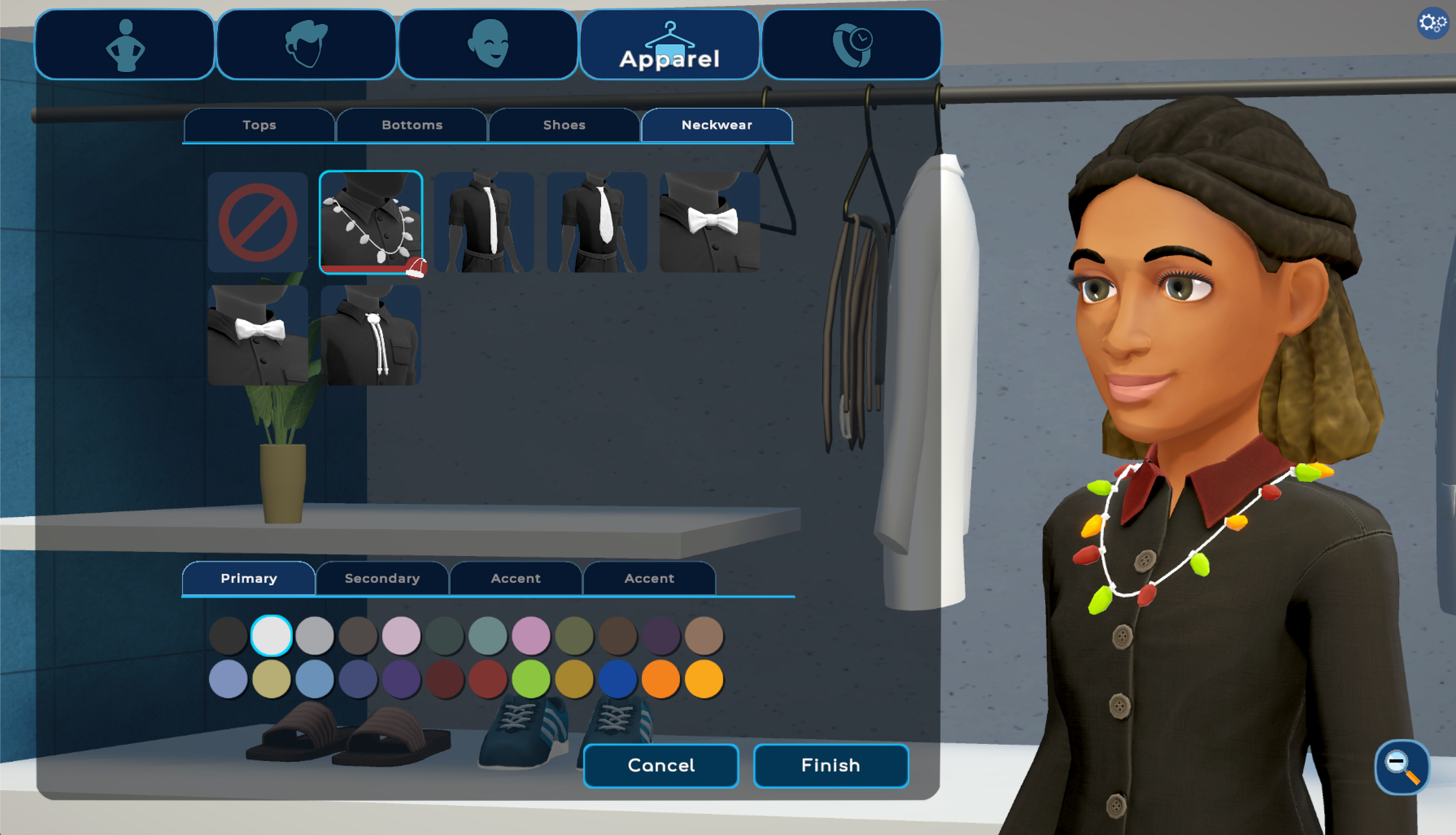
Updated New Year’s Eve sign
We have updated the NYE sign to welcome in 2024!

Workspace (team suite) scene improvements
We have exciting new changes to our workspace (team suite) scene!
Skylights, improved lighting, and updated group seating areas:
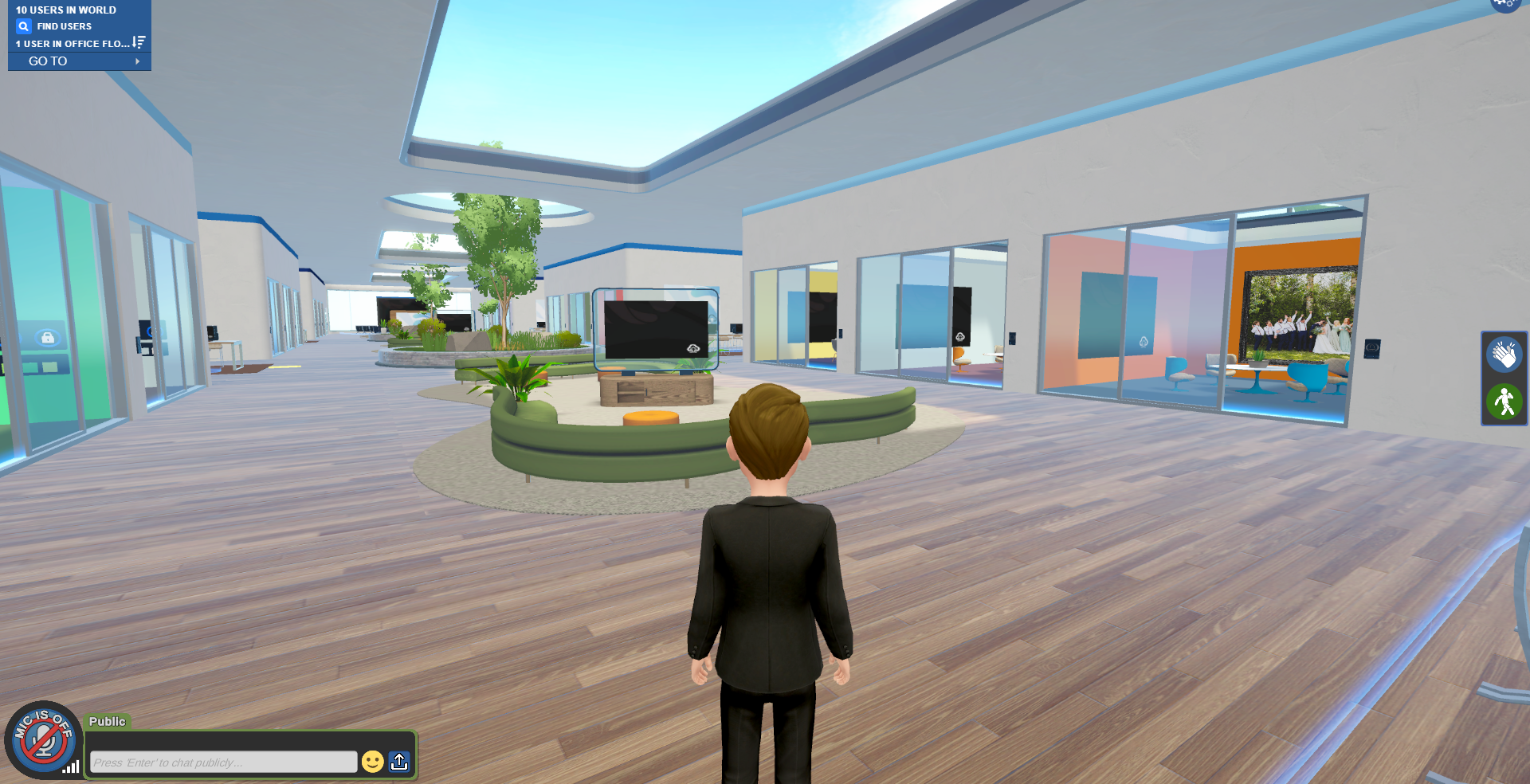
Vaulted ceilings in the boardrooms:
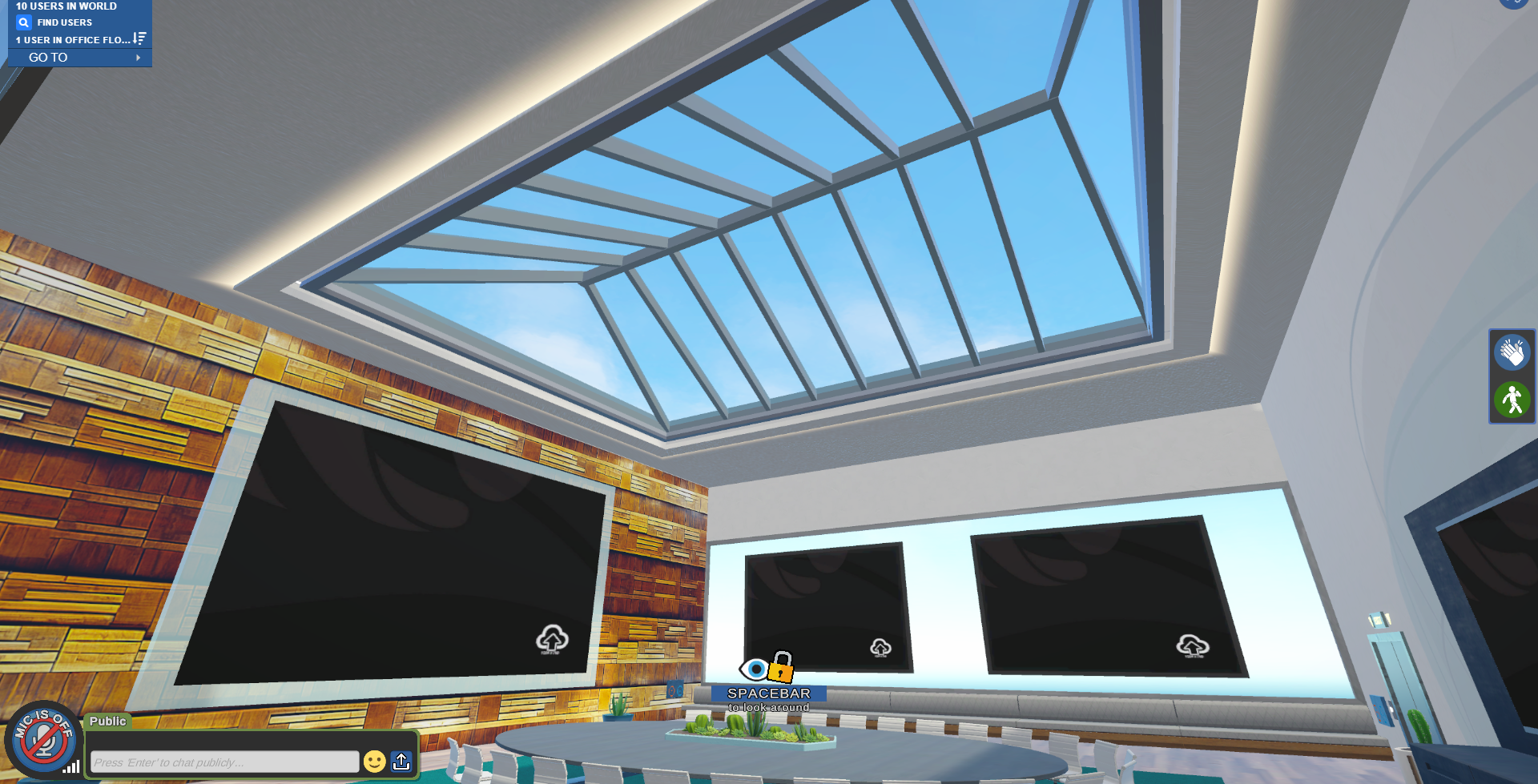
Enhanced furniture in the offices:

Custom coloring is now offered in Team Suite offices for walls, carpet, and select seating arrangements
In the individual offices, users can customize their coloring scheme. The tool is available right under the locking mechanism:

Authorized users can update the following:
Chair color (for seating two configuration)
Wall color (for all configurations)
Carpet color (for all configurations)
Authorized users can still edit the carpet of the boardroom and meeting rooms by right-clicking on the corner of the carpet.
Permissions for the custom color feature is controlled by the color control settings in the Room Management screen of the Virbela dashboard.
Configurable shared central spaces
Authorized users can select one of three options for the middle seating area:
| 1 - Reception Layout | 2 - Couch Layout | 2 - Couch Layout |
 |
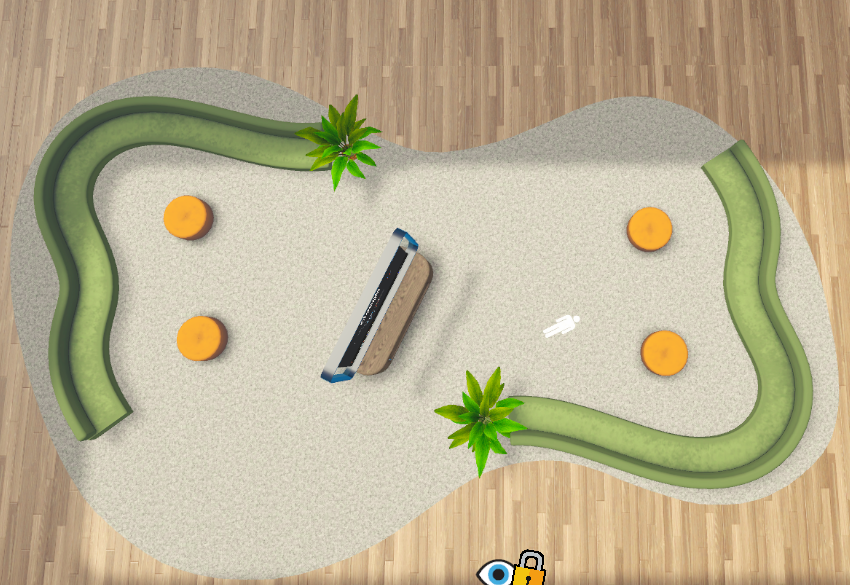 |
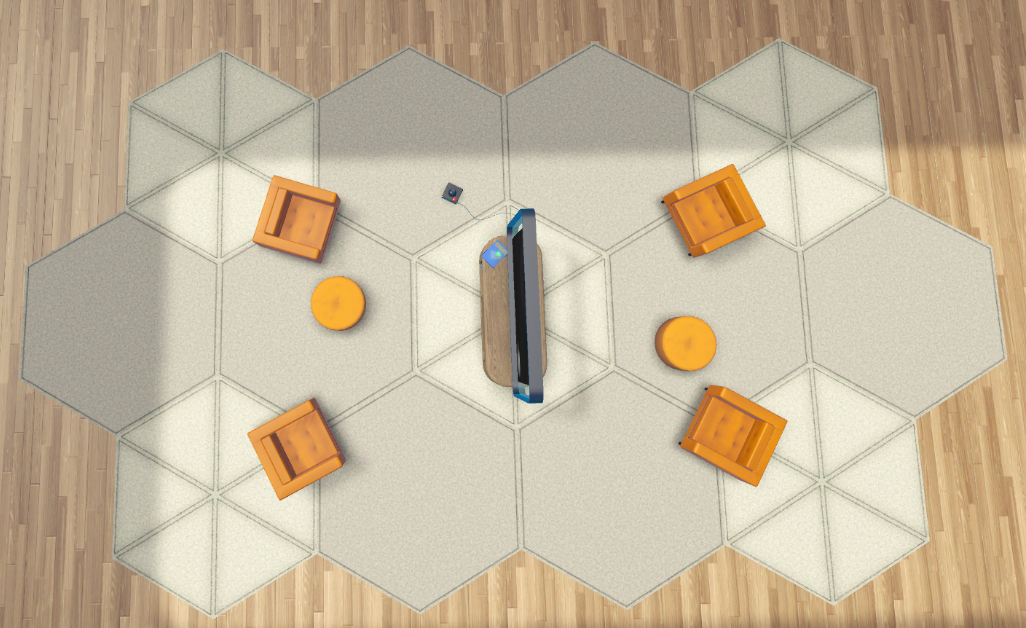 |
Users can also determine if they want to apply a private volume around the couch configuration.
Permissions are controlled through the Room Common Area permission in the Room Management screen of the Virbela dashboard.
VR Support Refresh
What’s New for 2.12
- Users can freely toggle in and out of VR at any time, in any multiplayer area.
- Users can access standard push-to-talk functionality using their VR controllers, and see an icon while inside VR to stay informed about the status of their microphone.
- Users can customize their snap turn sizes and haptic settings to whatever they are comfortable with.
- Optional haptic sensation while performing short-range teleports.
- Users may now run quickly just like they do outside of VR mode.
What’s Gone For Now
- Other users cannot see you moving your hands around or making gestures.
- You no longer see your hands or a wristwatch - you will see VR controllers instead.
- There is no in-VR version of the GOTO menu, which was non-functional in 2.10 anyway.
Customers will see the “VR Settings” section in the Preferences menu and if the “Show VR Toggle Button” checkbox is selected - it will display the VR button in world.
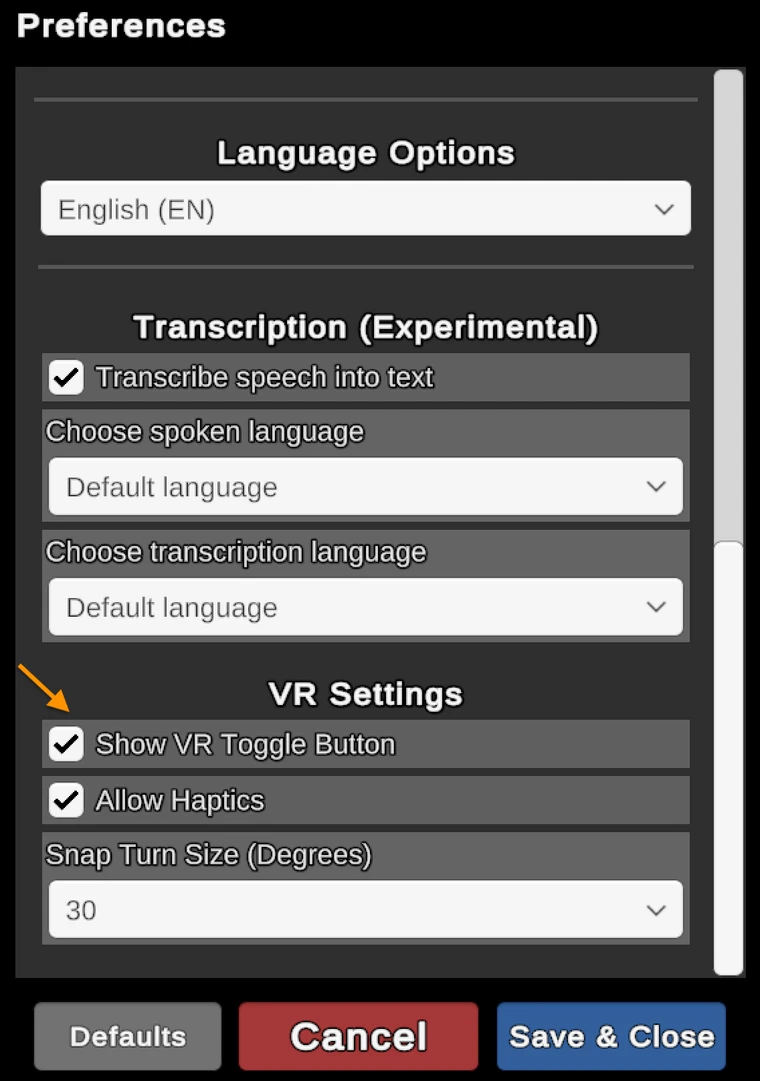
|
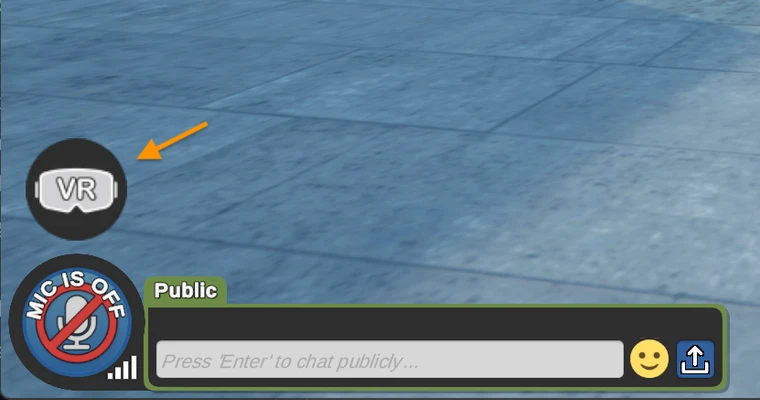
|
For documentation including supported VR headsets, activation instructions, and controller details visit our Knowledge Base article VR in Virbela.
For troubleshooting visit our Knowledge Base article VR Mode Troubleshooting Tips.
Note: VR mode is an experimental feature, meaning you may still encounter some bugs. Also, there are known limitations and it is subject to ongoing development and refinement.
Note: The world no longer switches to VR mode when a supported VR headset is detected. Users need to click the VR button when they want to enter VR mode.
Our original VR mode was retired for 2.11, and it has been re-introduced in 2.12. However, it requires a secondary 2.12 patch that will be available mid-December 2023.
Improvements to scene transitions
We have reduced the loading time between scenes. In addition, we have also added a loading screen so users know Virbela is still working on loading the scene.
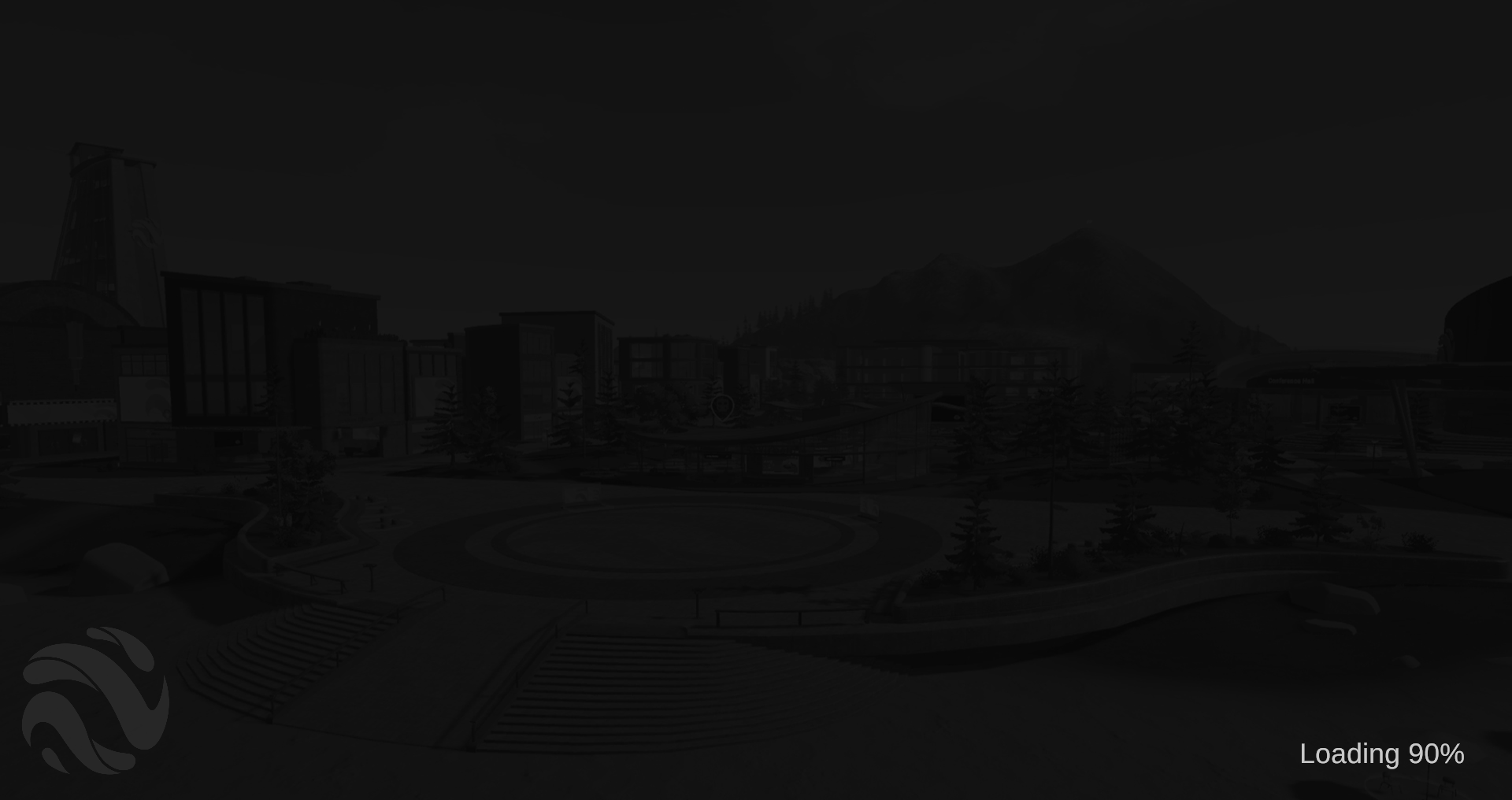
Hide nameplates
We have a new feature that allows users to hide the nameplates of all users, including their own. This feature is under user preferences.
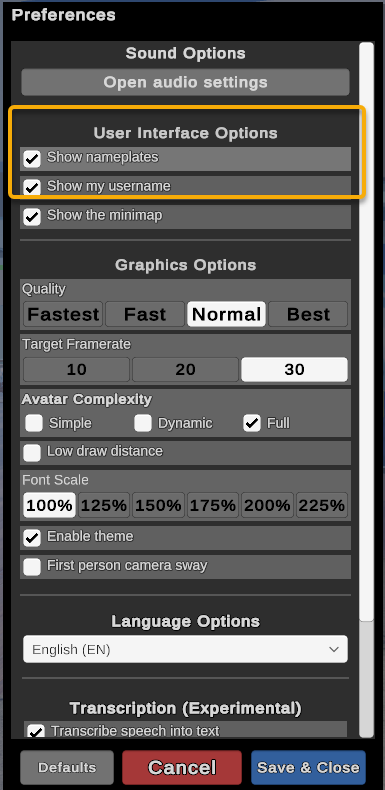
If a user hides nameplates for all users, their nameplate is also hidden. Users also have an option to hide only their nameplate.
This feature is just a local change. In other words, if a user hides nameplates, it will not impact how other users see the world.
Nameplates for users will never appear when they are hidden in preferences. However, users will still see talk bubbles and raised hands.
Unity 2022 upgrade (also in 2.11)
We have updated our Unity engine that drives our world. Customers will not see many new features from this upgrade, but it provides new tools for our development team. This upgrade also resolves a Unity issue preventing Mac users from using Japanese keyboards in our chat system.
Minor updates
-
Timestamps now display in our chat system (DESK-2544)
- Users can see the when hovering the name of the user
- Timestamps also appear in the chat export
- Better logging when gray avatars occur (PLAT-2084)
- Fatal error screens have been updated to better distinguish between messages (DESK-4023)
- Updated act and emote panel to deactivate behaviors that do not work when a user is sitting (DESK-3919) → also available in 2.11
- Dances now deactivated: Hip Hop, House, Capoeira (labeled Breakdance), Gangnam style
- Emotes now deactivated: Bow, Power Pose, Flip, Hands In, Shake Hands
- NOTE: these are still active when a user stands
- Sticky Notes default to locked (DESK-3903) → also available in 2.11
- Now, by default, only the creator of the note can edit it. If the creator unlocks it, then others can edit it as well.
- Admins and above can still edit locked sticky notes
- Button to clear screen share issues if Mac users have issues when sharing their screen → also available in 2.11
Bug fixes
- Screen zooms consistently work in the support center and workspace boardrooms (DESK-4102)
- Game instructions setting for the Invisible Path Game works as expected (DESK-3985)
- Improved visual elements of booth image boards in the Expo Hall (DESK-4061)
- Improve load time (PLAT-2086)
- Clicking in the middle of a chat message appends instead of inserts the following typing (DESK-2182)
- Default Named Offices and Boardrooms did not appear in GoTo menu on room expansion (DESK-4004)
- Some web boards were still active and zoomable when dismissed above the ceiling (DESK-4144)
- /fillseats only fills active/visible seats now (DESK-4030)
- Users close to the camera should no longer have giant name plates (DESK-3227)
- Campfire was flickering over web board (ART-1698)
- Mac users with Korean or Japanese keyboards can now type properly in our chat → also available in 2.11
- Improved screen zoom experience for when only one web board is visible
- The Boardroom customizable sign name will be visible on the GO TO menu
- The border below the web screens in the Immersion Room will be rendered black
Known issues
Compatibility with aggregate audio devices
Mac users have reported crashes when they have setup aggregated audio devices. We have not been able to resolve the bug, but the system will detect when these devices clash with the system. Users should remove these devices to avoid any problems. Here is a screenshot of the warning:
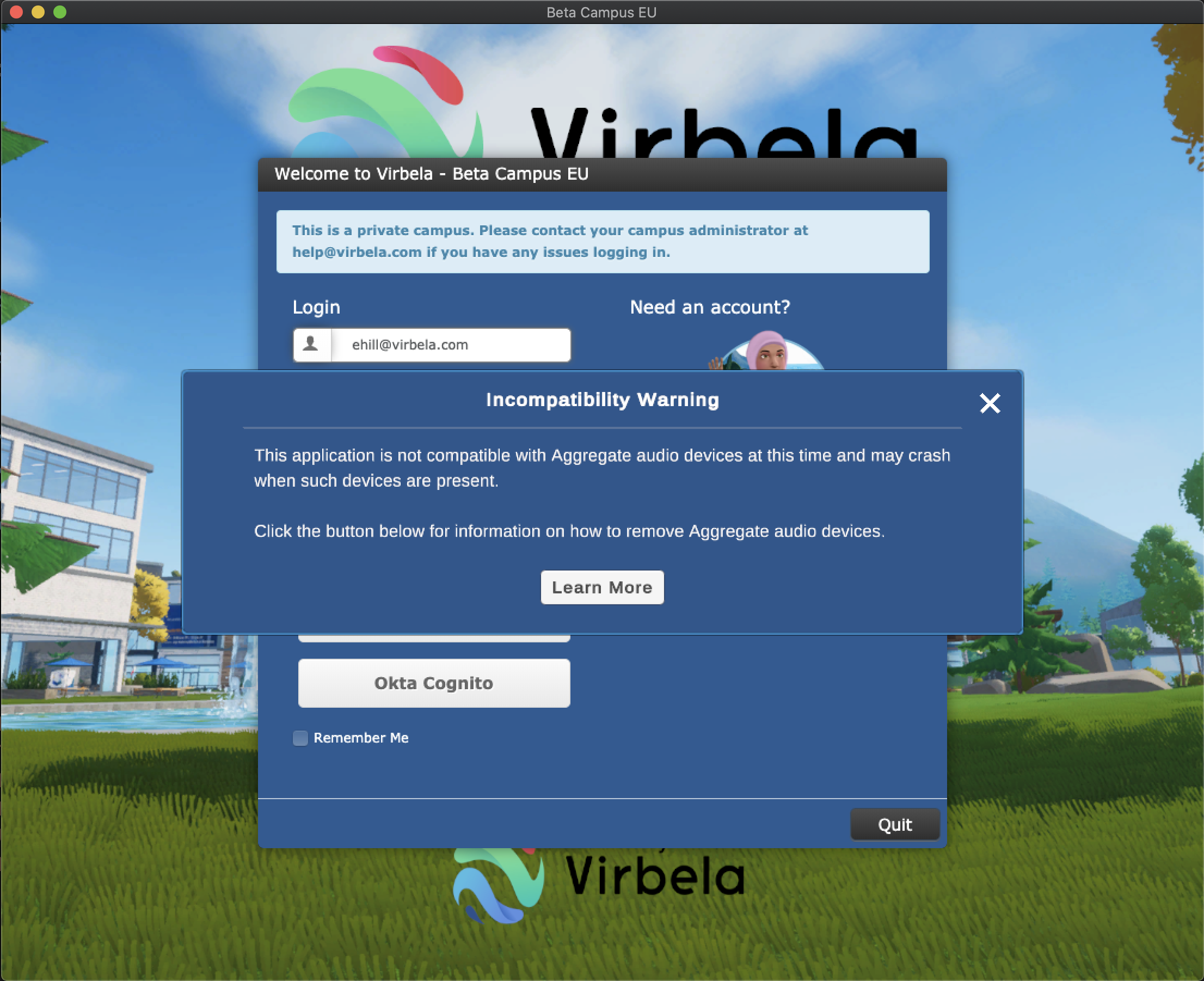
Users can find more information about these types of devices here: Virbela — How to remove Aggregate Audio .
Mac Screen Sharing post patch
After the initial 2.12 patch, Mac users will lose the ability to screen share if they have screen shared in the world before. The following message will come up when these users attempt to screen share:
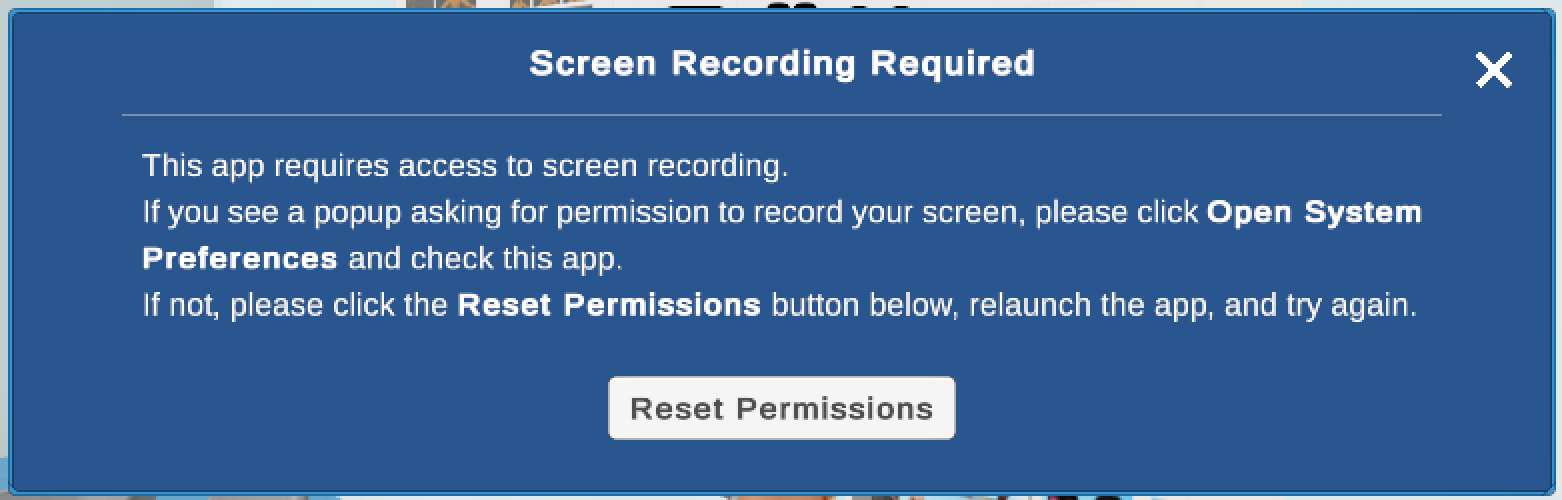
Step 1
Users should click the Reset Permissions button and relaunch the application.
Step 2
After relaunching the application and attempting to screen share again, the OS dialog should appear to grant Screen Recording permission. Click the Open System Preferences button and enable the checkbox next to the app’s name in the Screen Recording section. Then attempt to screen share in the app again.
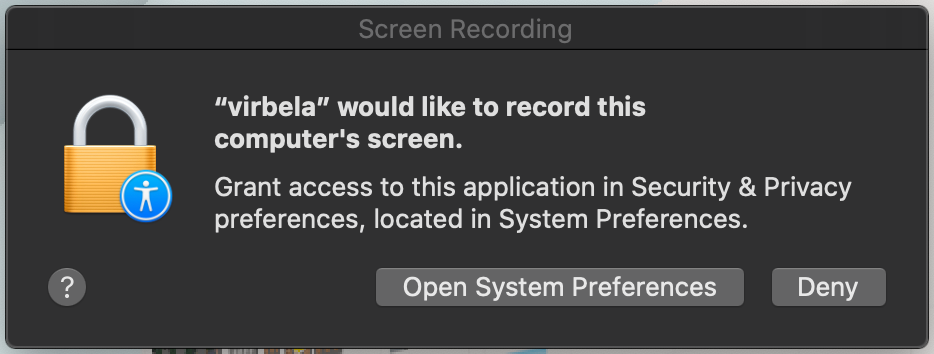
Other known issues
Directional voice has been deactivated for Mac users. Voice originating from either side of your avatar will play at equal volume in the left and right ears for Mac users
Team suite passcodes set to auto-fill will be lost after the initial patch.
Disconnecting Bluetooth may cause the application to hang.
