Summary
Our 2.7.12 patch is Virbela's first release since the release of our new campus scene. This release includes some new, minor functionality and resolutions to bugs introduced in our last release.
However, do not let the short list fool you. Under the hood of this release is some exciting functionality that acts as the foundation for future features.
Campus themes
We are building out the new campus theme system to support all the themes the old campus supported and more! We hope to get to parity by the end of the year.
Halloween theme added to the new campus
Our new campus scene now supports the Halloween theme! This theme changes the look and feel of the campus, provides costumes for your avatars, and even has a new hedge maze to explore!


Remembrance Day Pin
We have introduced a new pin for your avatars to memorialize Remembrance Day. Campuses must have this option enabled by Virbela before users can wear the pin. Once it is enabled, users will find the pin under “accessories” in the avatar selection screen.

Triggerable fireworks
The fireworks theme allows you to set fireworks on the new campus scene. Setting triggerable fireworks will change the time of day to night and show the fireworks when a user walks onto the beach. NOTE: this will not impact the rest of the campus, just the beach area.
Themes already supported
Our previous release (2.7.11) introduced several themes to the new campus scene. These themes will remain supported in 2.7.12.
- Independence Day
- Fall
- Lunar New Year
- Spring
Turn on costumes independent of campus theme
Sometimes we want Halloween costumes without turning on the Halloween Theme. Sometimes we want the costumes available in other themes for Halloween. We have added additional flexibility so customers can see all the clothing options from our St. Patrick’s Day, Spring, Halloween, and Christmas themes.
Please note: this functionality is NOT available to enable through app.virbela.com. Please reach out to your account manager to enable this feature.
Enhance user experience for the room settings panel
The room settings menu confused users. We have made several adjustments to clarify how the controls work.
| Control | Description | Applicable scenes |
|---|---|---|
| Web Board Volume | Sets the web board volume for all users within the room. |
|
| Voice Falloff |
When voice falloff is on, avatars further away from the user will sound quieter than those closer. When the voice falloff is off, all avatars will sound the same regardless of their distance from the user. |
|
| Seat Users on Entrance |
When seat users on entrance is selected, the system will automatically seat the users in an available seat upon entrance. The automatic seating will continue until every chair is filled. NOTE: Users can still get out of their chairs after their initial seating and move around. If this option is not selected, users will remain at the spawn point of the scene until they seat themselves. |
|
| Mute Users on Entrance |
When this option is selected, the system will automatically mute and close the microphones of all users upon entrance. Selecting this option will also mute those already in the scene. Users can still unmute their microphones, even if they are not on the stage. When this option is not selected, if a user has their microphone on when they enter, it will remain unmuted. |
|
| Disable Audience Microphones |
When this option is selected, ALL users are muted. This includes users already in the scene and users who enter later. This selection prevents users in the audience from using their microphones - they cannot unmute themselves unless they come on the stage. Users will see their microphone is locked.
|
|
| Mute Audience Now |
The mute audience now immediately mutes the entire audience. However, it does not prevent the audience members from unmuting themselves in the future. The mute audience now button does not impact users on the stage. |
Auditorium Conference Hall Speakeasy Theater |
Users must click the Done button to confirm their choices.
| Old UI | New UI |
|---|---|
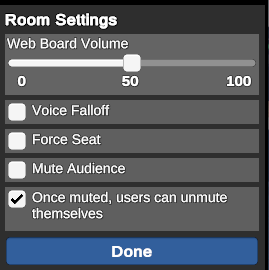 |
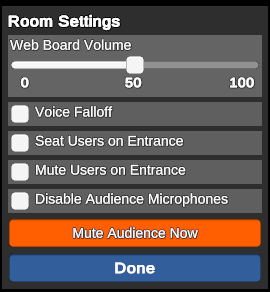 |
Users can access this menu by selecting the Gear Icon on the top right and selecting Room Settings. Only users with a role of leader or above will see this option.
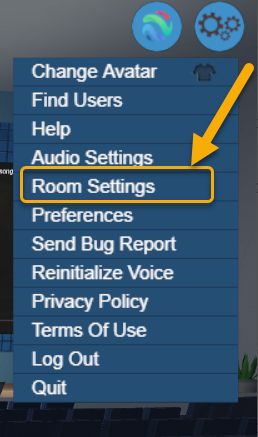
Users can also mute the audience using stage controls.
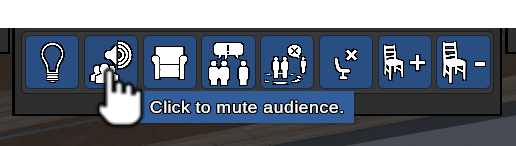
New image panel option (DESK-1824)
Whenever a user uploads an image that portrays distance (such as a landscape) or a high degree of contrast, it can look shimmery when not viewed up close. The shimmer creates a poor user experience that is distracting a best and disorienting at worse.
We have introduced a new option to help reduce shimmer. We highly recommend selecting smooth option details when using high-contrast images. The option is disabled by default.
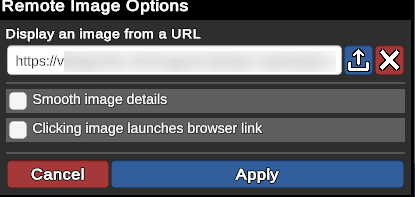
Smoothing will not apply to users utilizing the fast and fastest quality setting.
NOTE: we do not recommend using this feature for images with text or other writing.
Bug fixes
The following bugs were introduced in previous versions and are resolved with this release:
- Mismanagement of internal avatar/voice channels was causing communication issues especially with users in or leaving ticket machine service areas.
- Private spaces are listed in the door mapping tool.
- The door mapping tool for team suites and private spaces will not stick.
- When screen share ends, it is not returning to the last page shown on the web board
- Campus 2.0 Subway numbers did not match map subway numbers.
- Ambient audio is too loud at the campsite.
- Cannot change the Virbela logo in the Support Center.
- Speakeasy customization had a missing texture leaving a bright pink wall on stage: Customization: Speakeasy Central Banner.
- Changing any flag color also changes the 2nd-floor main hall carpet color using CP_DIY_Color_Pennant Campus Customization.
- This customization only affects in the scampus scene.
- Cannot map two of the eight doors in the auditorium.
- Some scavenger hunt owls are missing a sparkle special effect.
- The navigation map used by some customers is not working.
- Raise Hand and Thumbs Up buttons are no longer universally present for some customers.
Known issues
There were a few problems discovered in our system that we could not resolve in time for this patch.
- Cannot restrict door mapping by team ID or by role.
- Cannot limit custom text on the subway.

